In this article, you’ll discover how to enable agents to initiate issue escalations to second-level support teams while engaging in customer conversations.
When more complex customer issues arise, this Workflow enables first-level agents to easily escalate issues using a Shortcut button. Customers will be routed to the selected second-level team, along with a summary of the issue. This helps second-level agents to quickly understand customer problems and improve resolution time.
Streamline internal business processes by automating the routing system.
Improve collaboration between teams by ensuring a smooth flow of information.
Reduce customers downtime by routing more complex issues to specialized agents.
Learn how to use the Workflow Template to set up an automated issue escalation process:
Select the Issue Escalation Workflow Template.
Configure the Shortcut Trigger.
Automatically route Contacts to the selected team and assign to an agent.
In the Workflows module, click + Add Workflow > Click Issue Escalation > Click Use Template.
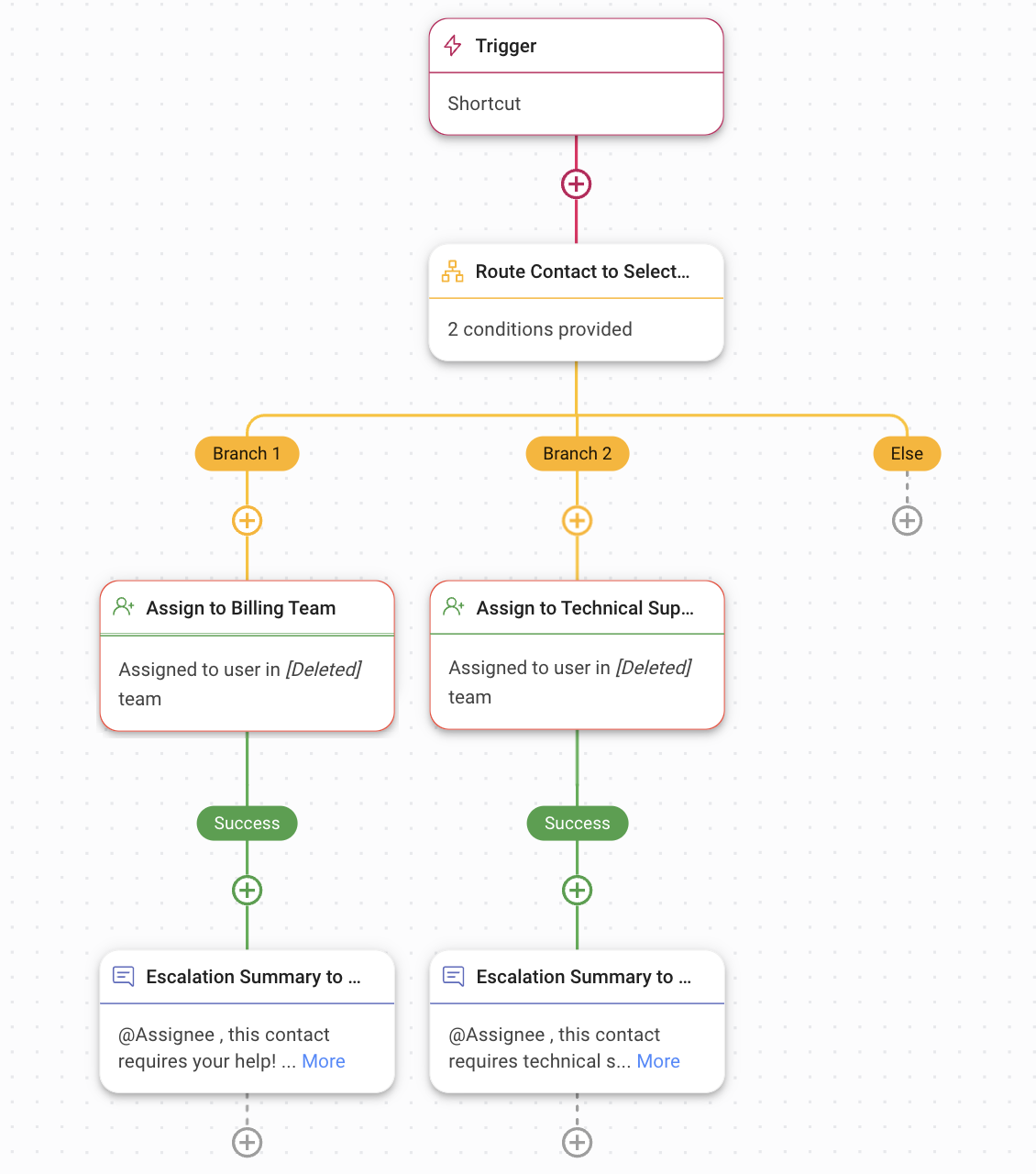
1. Trigger: The Workflow starts when the agent selects the Shortcut button from the Inbox module.
Under Shortcut Configuration, the shortcut name and description can be edited.
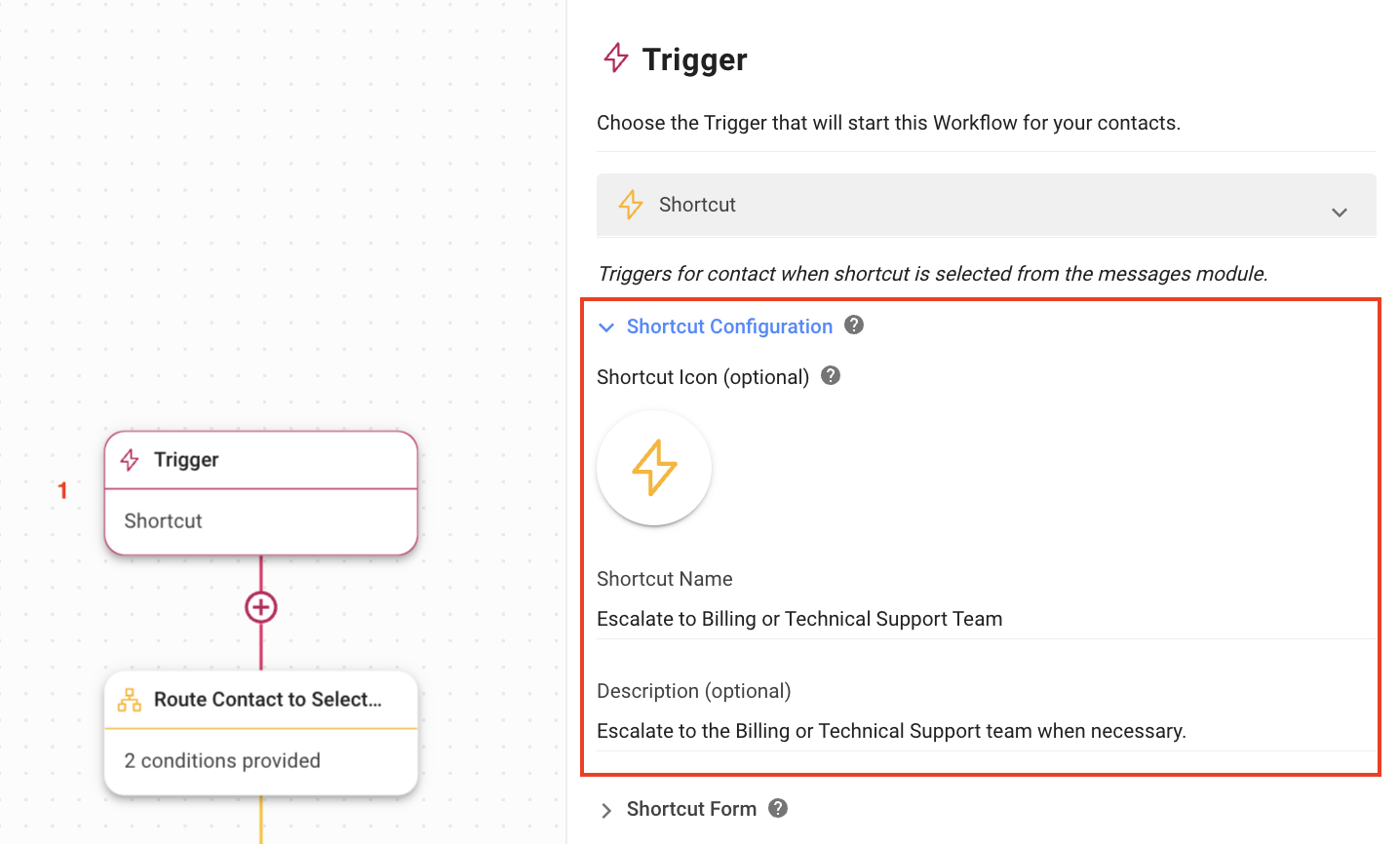
Under Shortcut Form, you can set up the form that will be displayed when the agent selects the shortcut. In this template, the form allows the agent to select the second-level support team and fill in a summary of the issue.
In this example, we have added two teams:
Billing
Technical Support
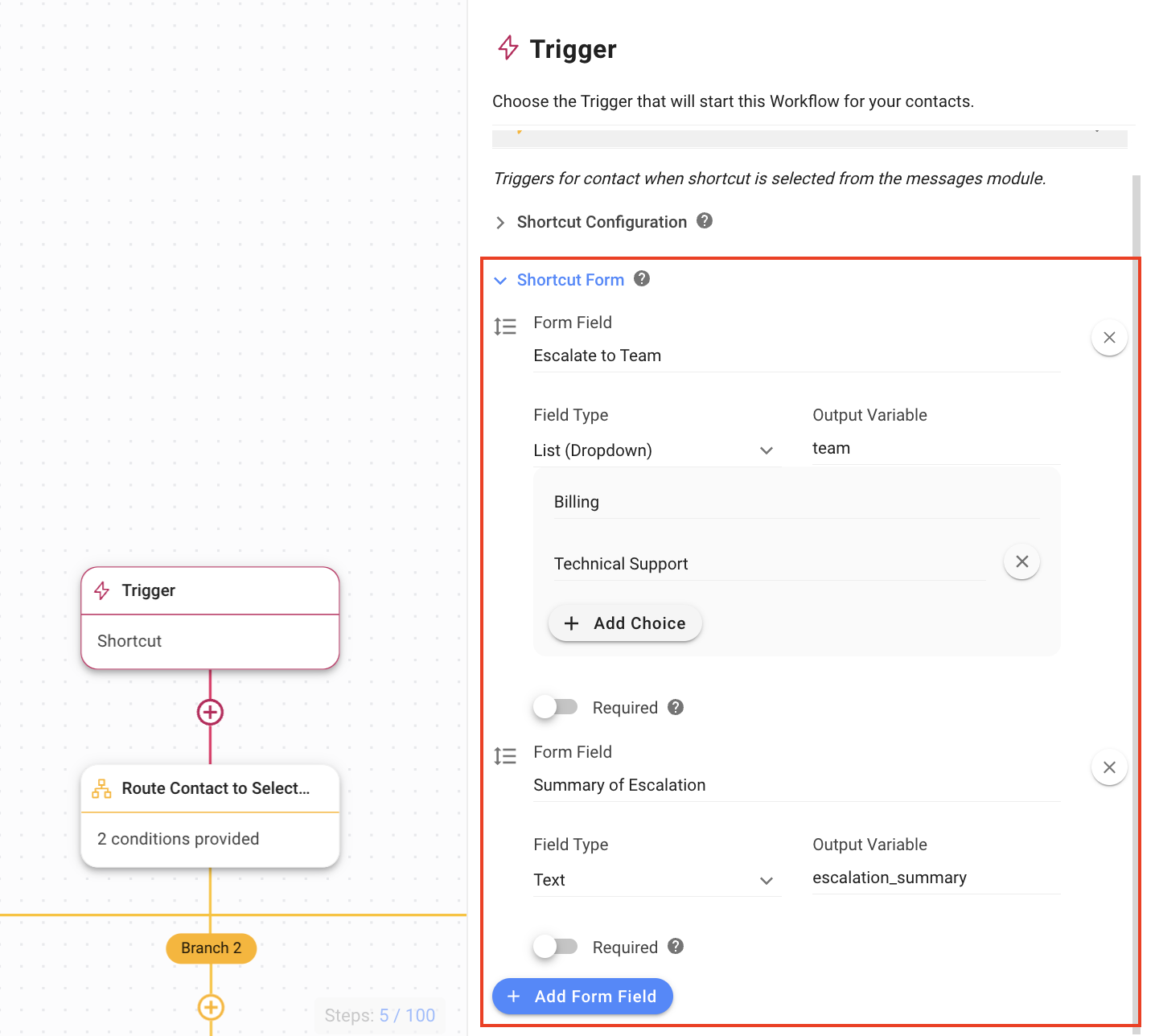
To speed up the resolution process, switch the Required toggle on for the Summary of Escalation so that the agent is required to provide a description of the issue before escalation. This summary gives the second-level agent a better understanding of the issue before continuing the conversation with the Contact.
2. Route Contact to Selected Team: This is a Branch step to route Contact to the second-level support team that the agent has selected in the previous step. If the agent has selected the Billing or Technical Support team, the Contact will be routed to Branch 1 or Branch 2 respectively.
3. Assign to Billing Team or Assign to Technical Support Team: This is an Assign To step that allows you to set up the auto-assignment based on your strategy preferences.
4. Escalation Summary to Billing or Escalation Summary to Technical Support: This is an Add Comment step where the second-level agent who is assigned to the Contact will receive a notification that includes the comment and the summary of the issue.
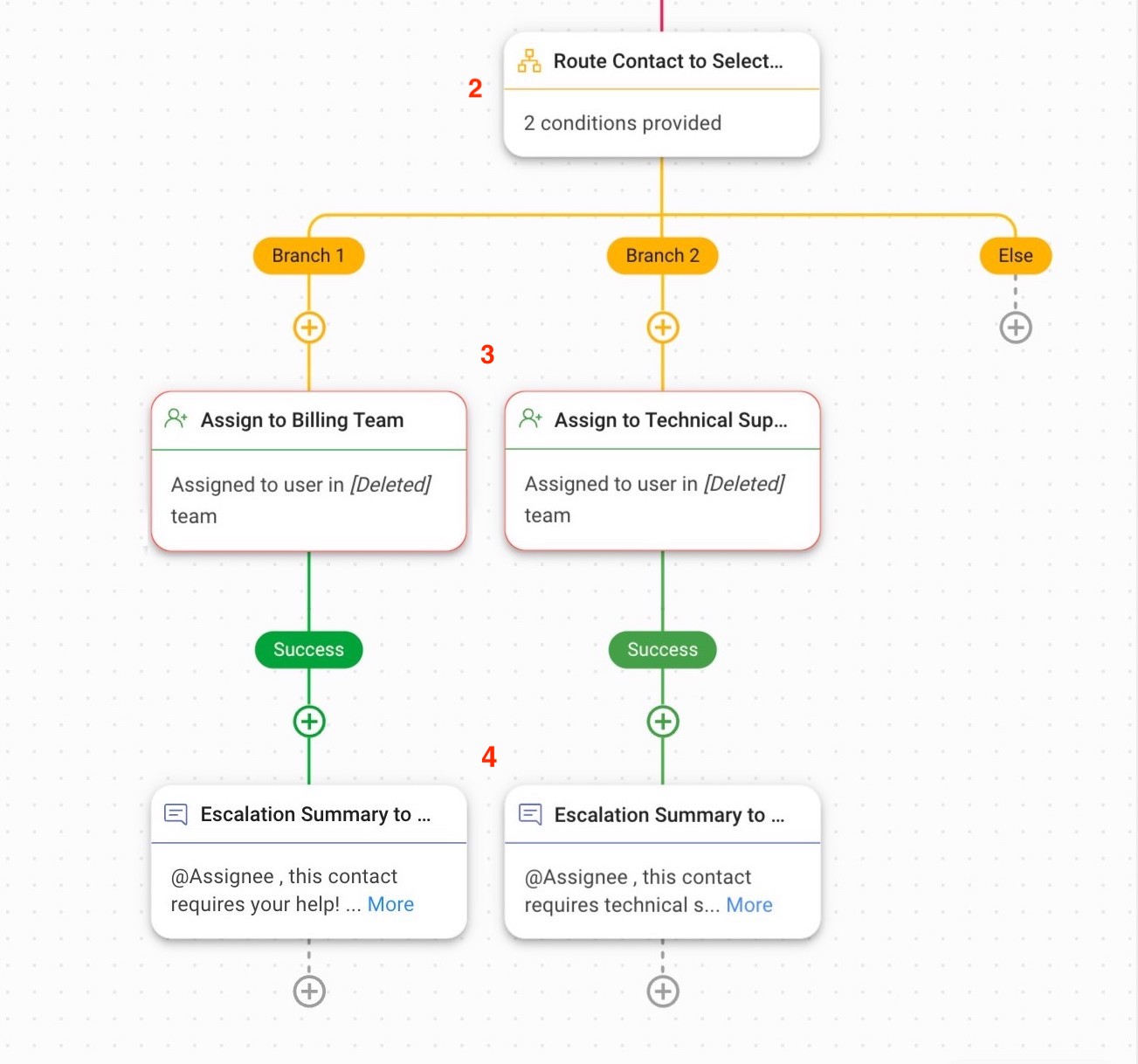
Once you have completed the setup, click Save and Publish to activate the Workflow.
First-level agent, Yong, is unable to solve a complex technical issue faced by a customer. Yong decides to escalate this issue to the right team for assistance.
From the Inbox module, Yong clicks the Workflow button > Selects the Escalate to the Billing or Technical Support Team Shortcut in the Shortcut tab.
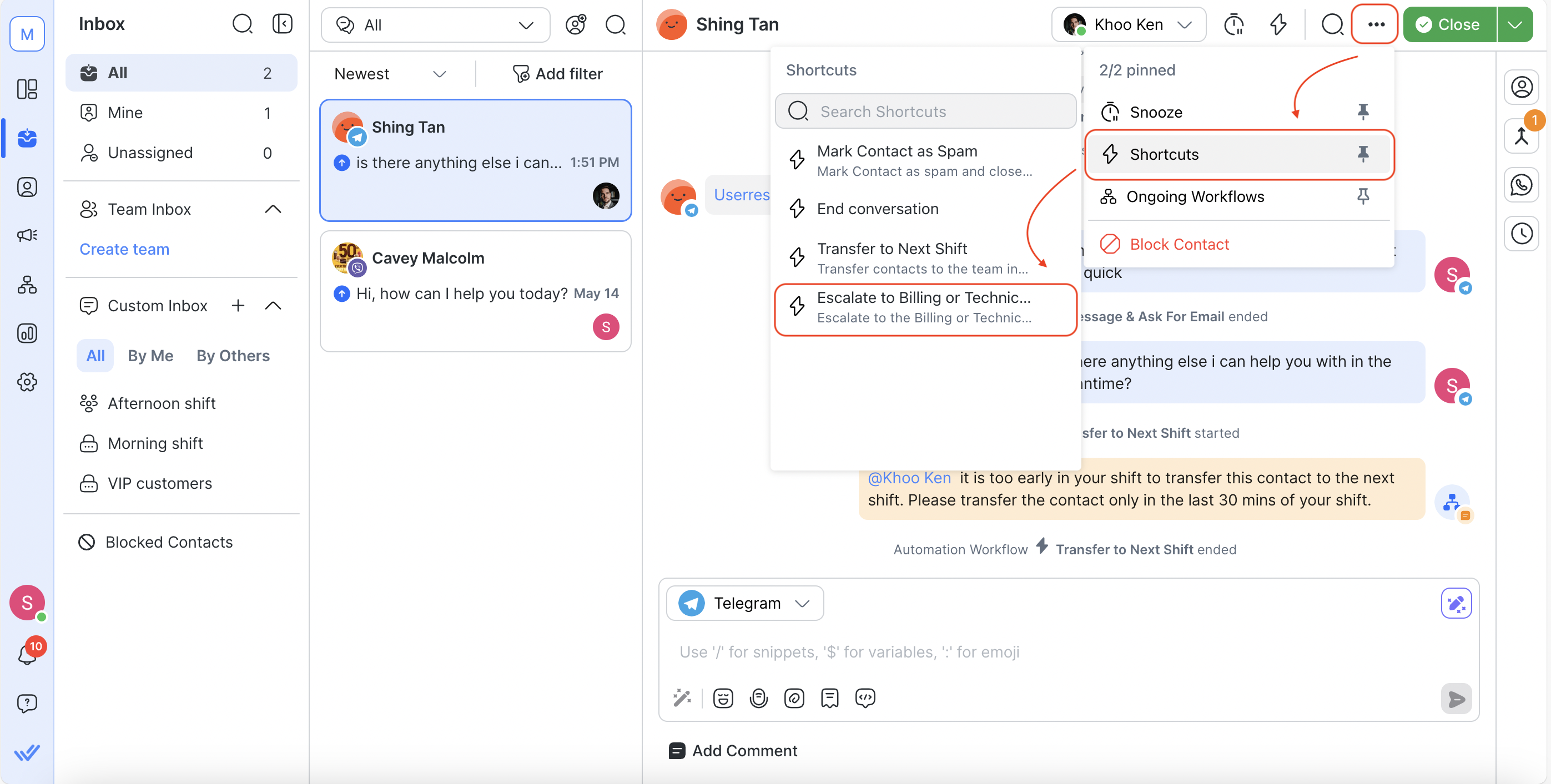
A form is displayed:
Escalate to Team: In the dropdown, Yong selects Billing.
Summary of Escalation: Yong provides a summary of the issue.
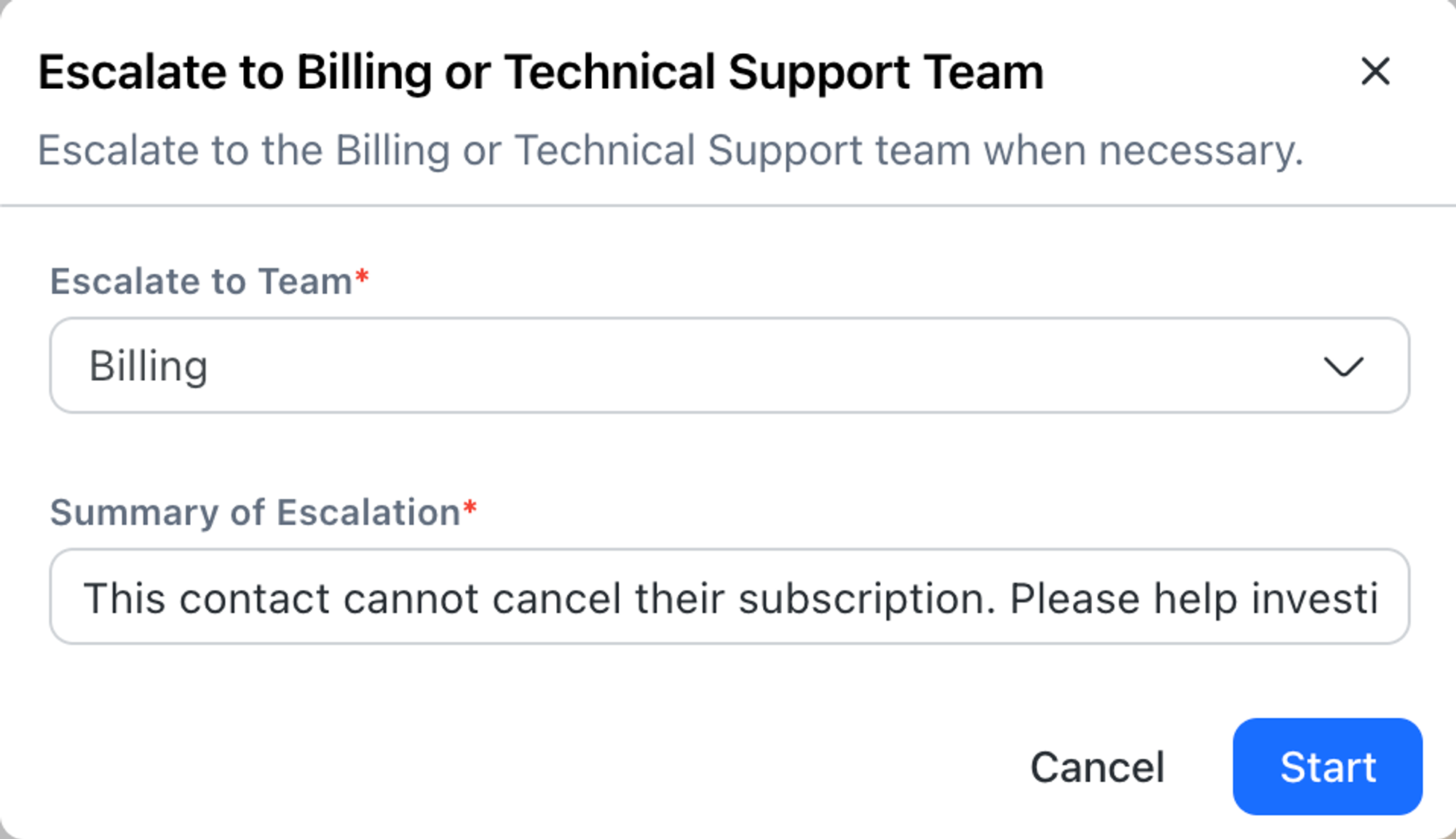
Yong clicks Start. A notification indicates that the workflow has been initiated, and the Contact is transferred to the second-level agent in the Billing team.
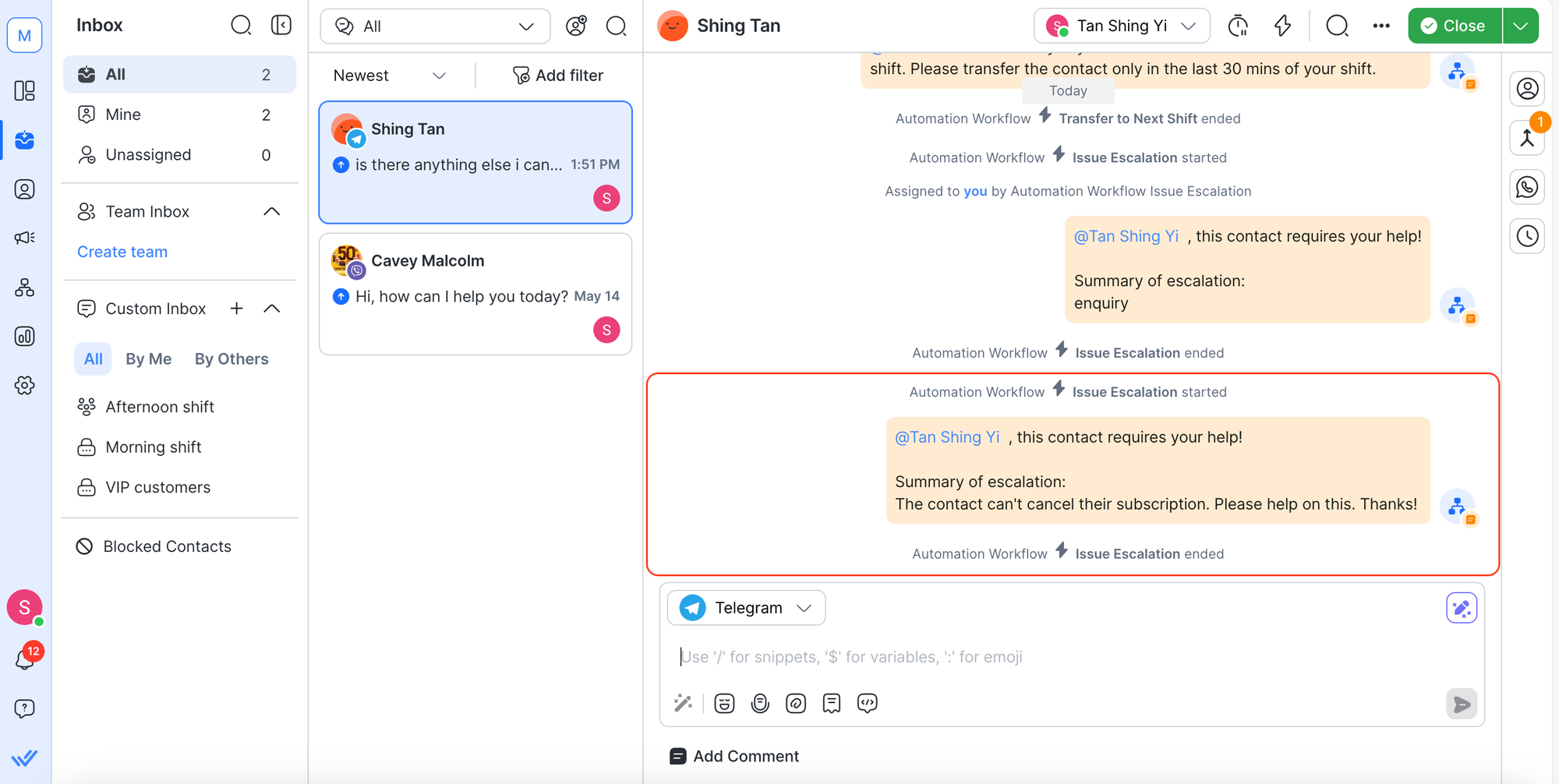
Related articles 👩💻