In this article, you’ll discover how to automatically route Contacts to the right team based on their needs or contact data.
It is important to set up a good automated routing system to help streamline your customer service process and ensure your Contacts are being attended to by the correct team in a timely manner.
Route Contacts by team functions to:
improve customer experience when Contacts are routed to agents who have the expertise to address their specific concerns effectively.
improve resolution time by connecting Contacts to the right team, reducing transfer and escalation time.
Route based on Contact’s answer.
Route based on Contact data.
Use this method to route Contacts based on the team they want to speak to.
Ask Contacts the team they want to speak to.
Route Contacts to the right team for assistance.
In the Workflows module, click + Add Workflow > Click Multi-Team Routing: Multiple Choice by Contact > Click Use Template.
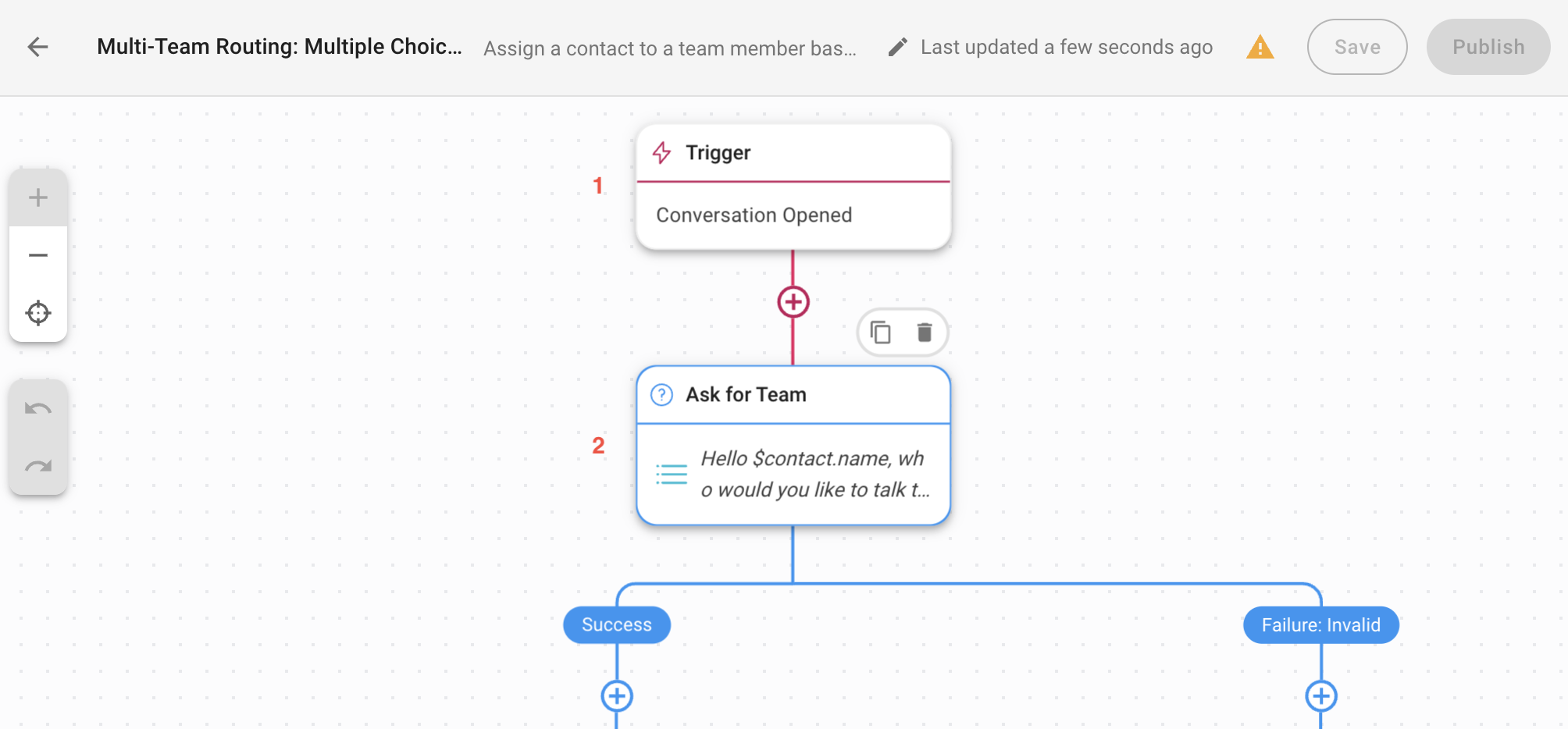
1. Trigger: The Workflow starts when a conversation is opened by a Contact.
2. Ask for Team: This is the Ask a Question step to ask Contact the team the Contact wants to speak to and save the answer as Variables. The Variable will be used in this Workflow’s Branch step for routing purposes.
The Ask a Question Step can be set up with multiple choice answers. In this Workflow Template example, we have prepared answer options as follows:
Sales
Support
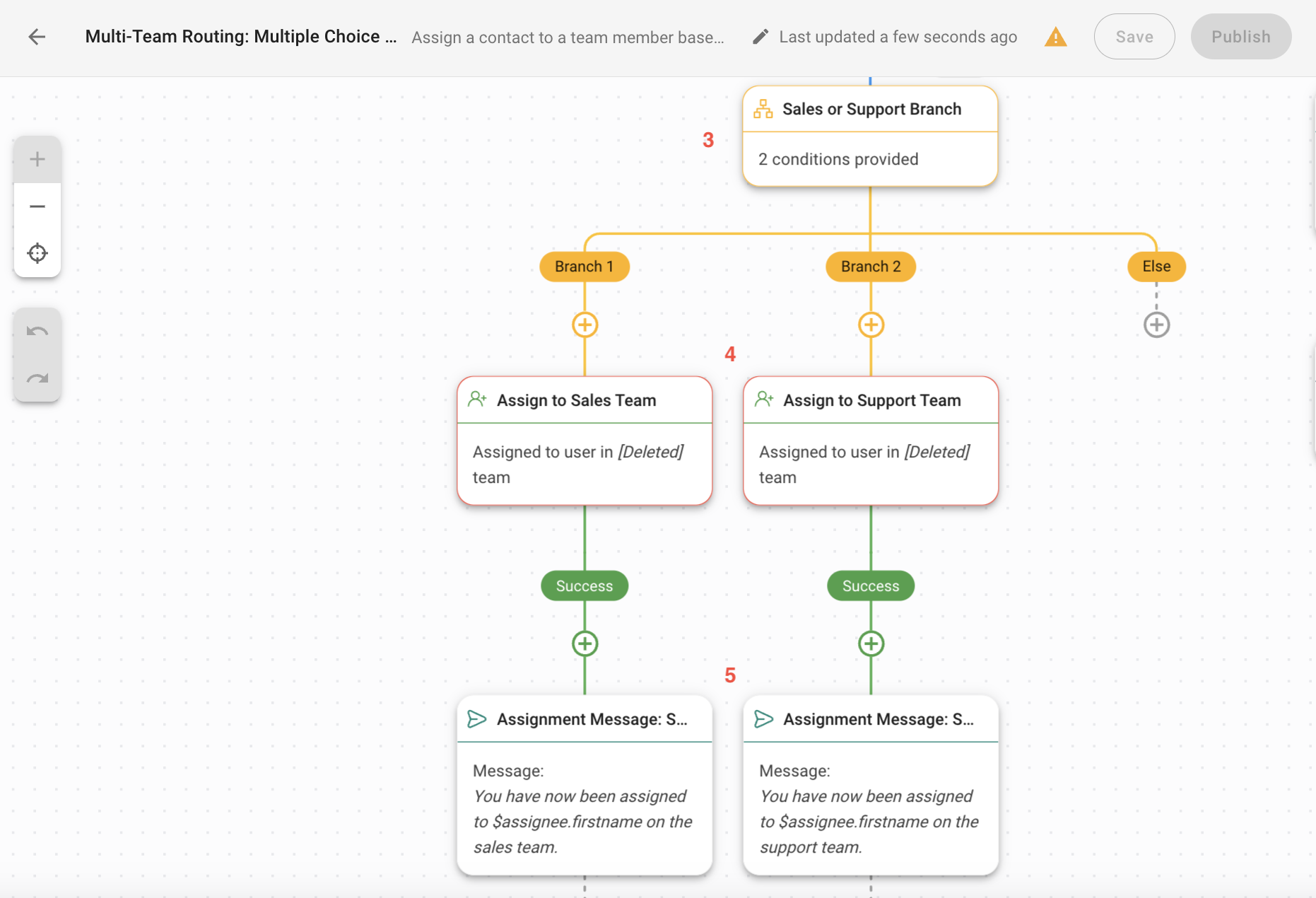
3. Sales or Support Branch: This is a Branch step to route Contact to the right team based on the answer the Contact has selected in the previous Ask a Question step. If the Contact selects the answer option Sales or Support, the Contact will be routed to Branch 1 or Branch 2 respectively.
4. Assign to Sales Team / Assign to Support Team: Configure this Assign To step with a team based on your business needs.
5. Assignment Message: Sends a message to inform Contact about their assignment status.
Once you have completed the setup, click Save and Publish to activate the Workflow.
Use this method to route Contacts to the right team based on existing Contact information.
Contact information such as language or country can be derived automatically from the Channel the Contacts used to message your business or from the Contact's phone number.
Consider doing customer data enrichment earlier in this Workflow so that the data collected can be used to make automated decisions on the next Workflow steps for your Contacts.
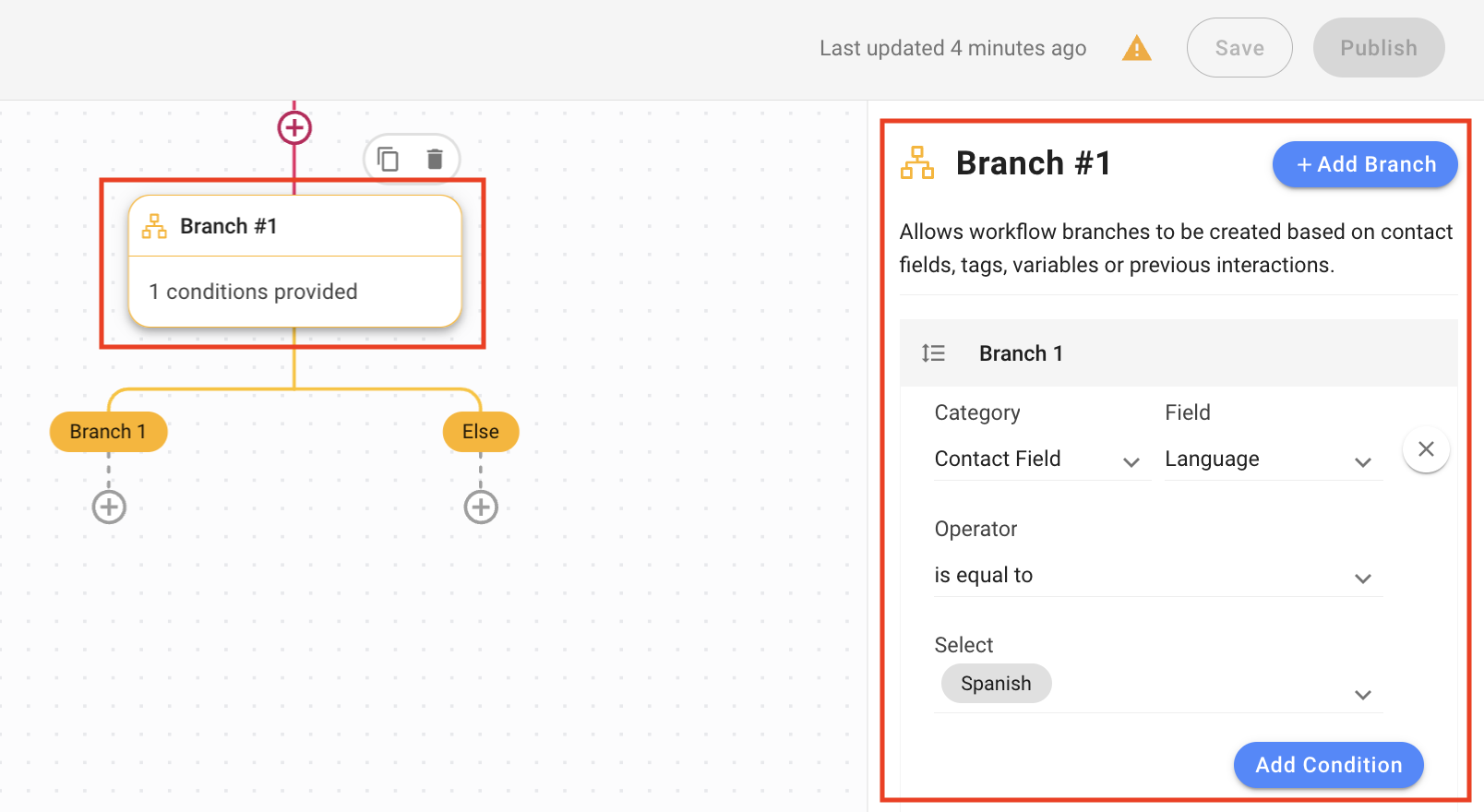
Use a Branch step to route Contacts based on existing Contact information. We’ll use Language as the Contact Field in this example.
In the Workflow, add a Branch step and configure the step:
Category: Contact Field
Field: Language
Operator: is equal to
Select: Select your desired language.
Consider Auto-Assignment as your next step to automatically assign Contacts to the right agent.
Once you have completed the setup, click Save and Publish to activate the Workflow.
Related articles 👩💻