In the vertical sidebar, click on the Activities tab.
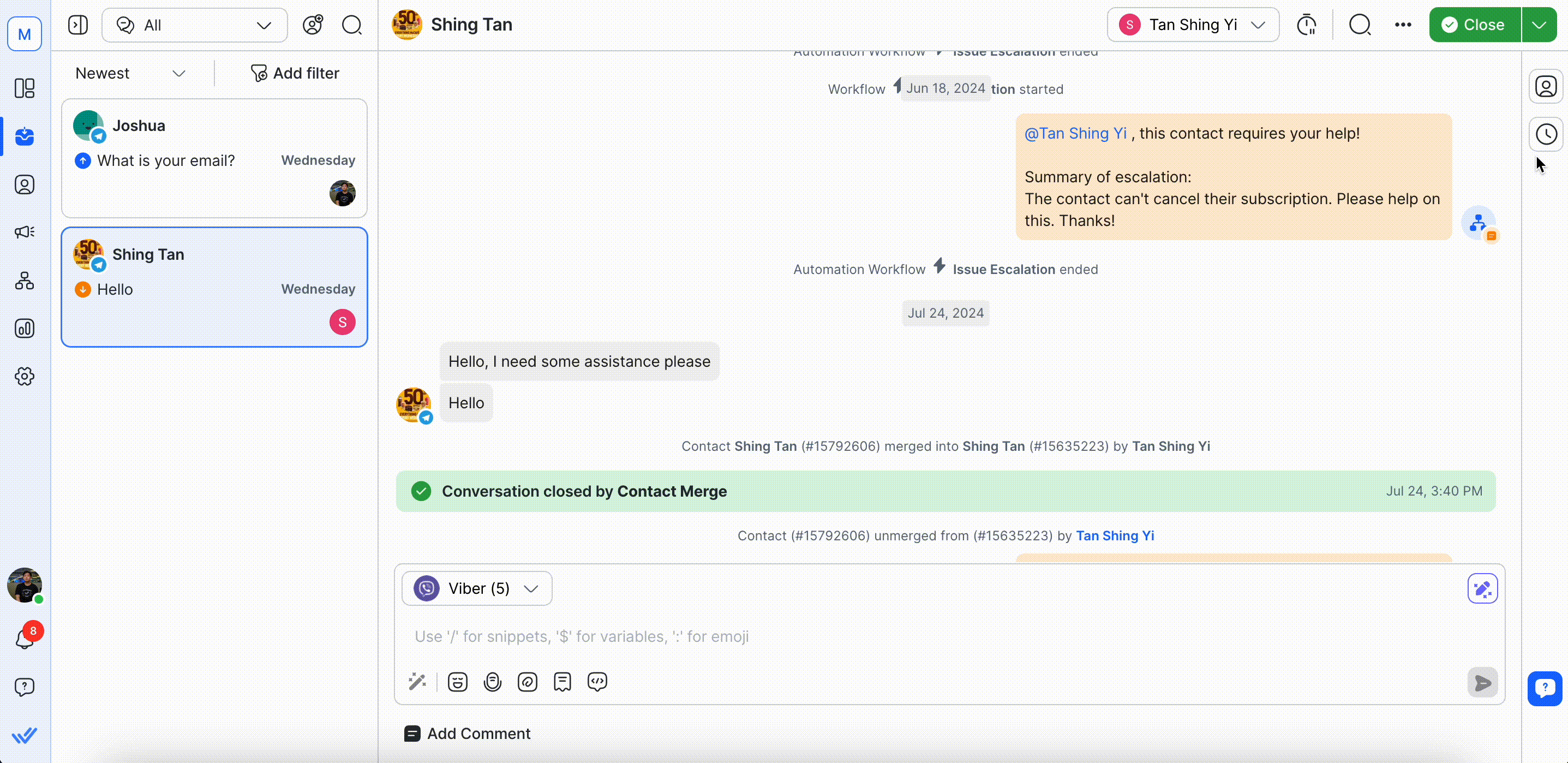
Comments function as internal notes for you and your team. You may add a note regarding an issue for more context when reassigning a conversation to another member of your team.
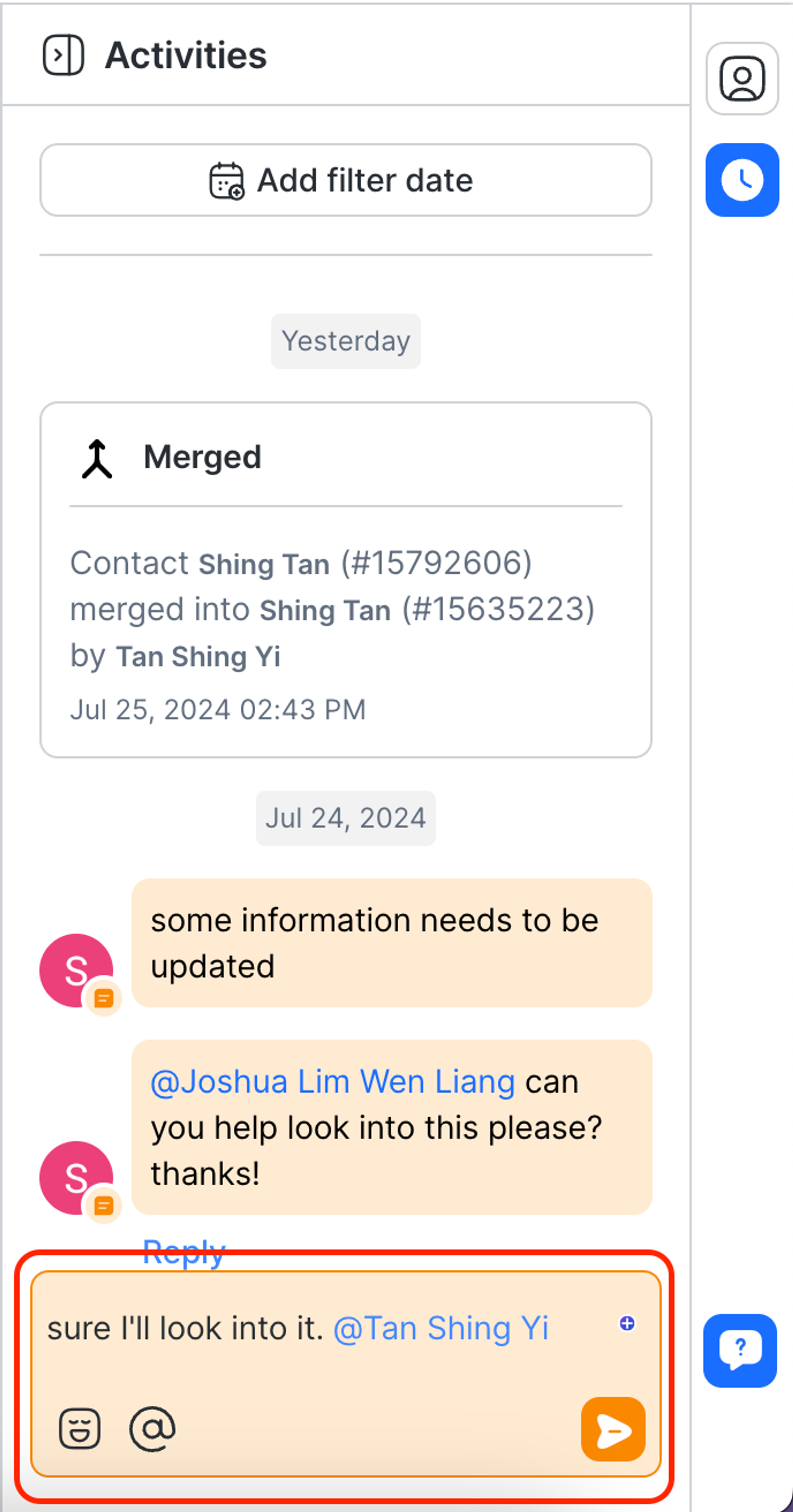
Comments are associated with the Contact and visible across the Workspace. Anyone who views the Contact details will be able to view the Comments too.
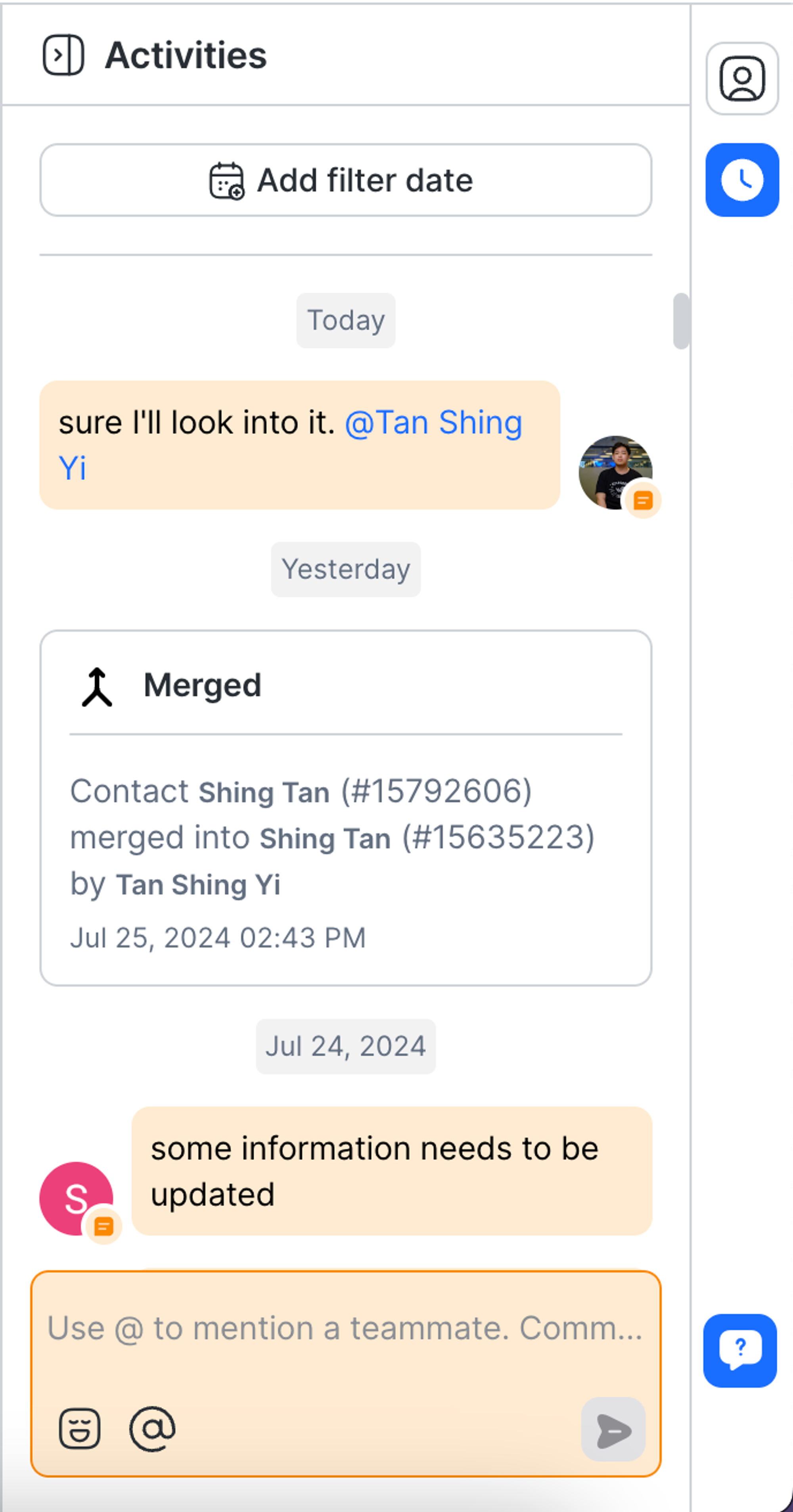
As a mentioned User, you can hit Reply on the comment to reply to the User who tagged you. This feature adds the User's name to the comment for ease of use.
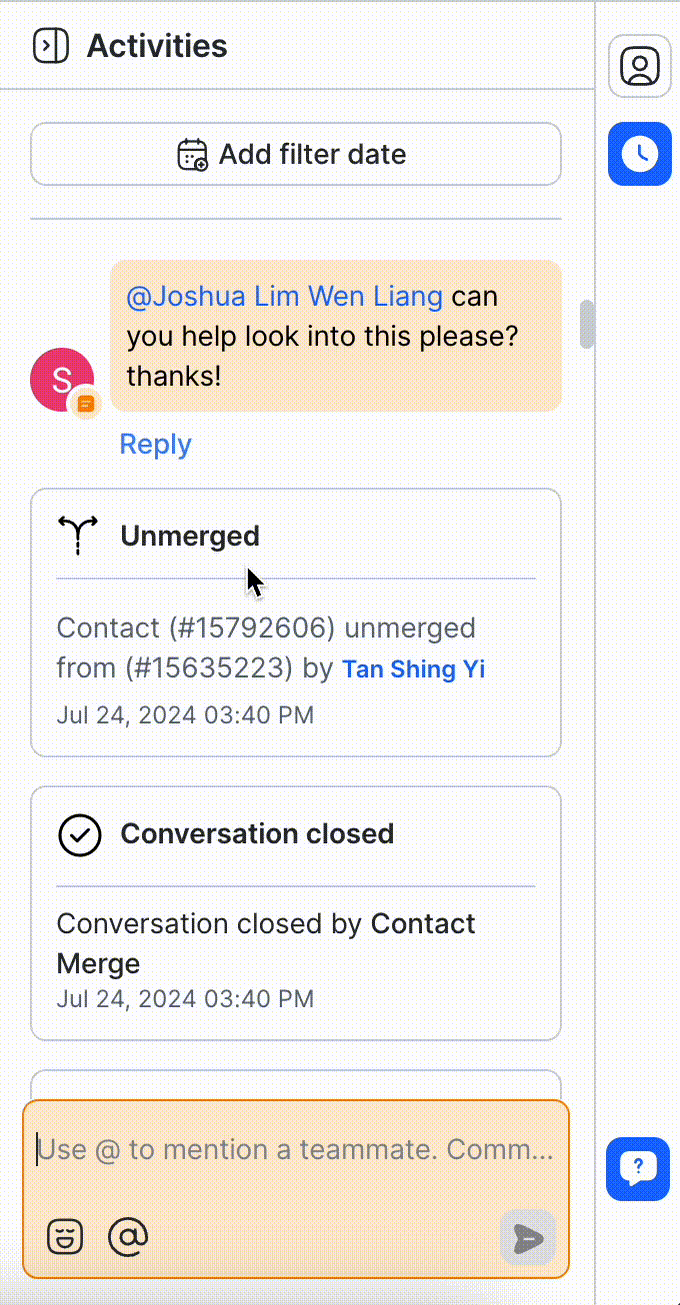
Conversation events that are triggered for this Contact will be listed in Contact activity. Conversation events are sorted from newest to oldest.
Learn more about Conversation events here.
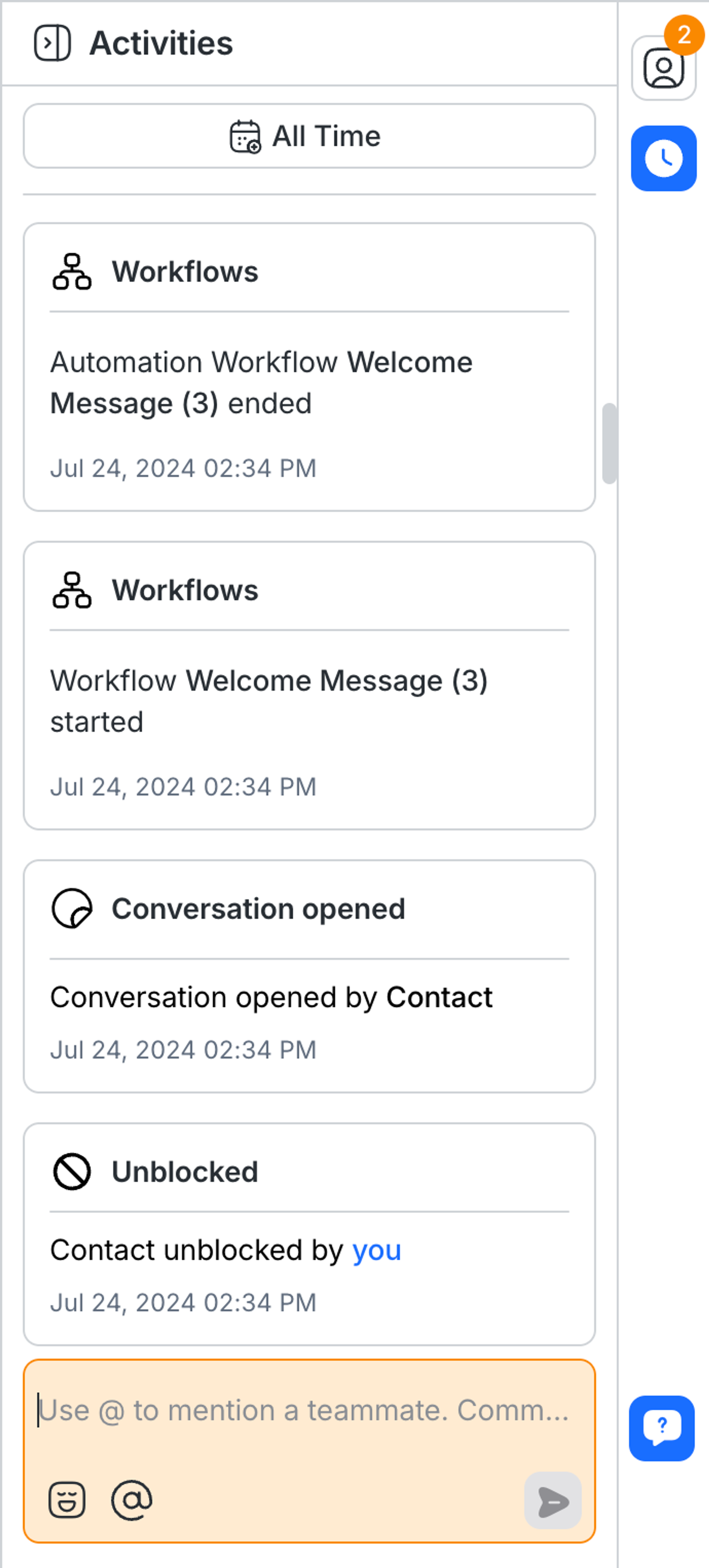
Filter Contact activities by date. There are several options to choose from:
All Time
Today
Yesterday
Last 7 Days
Last Month
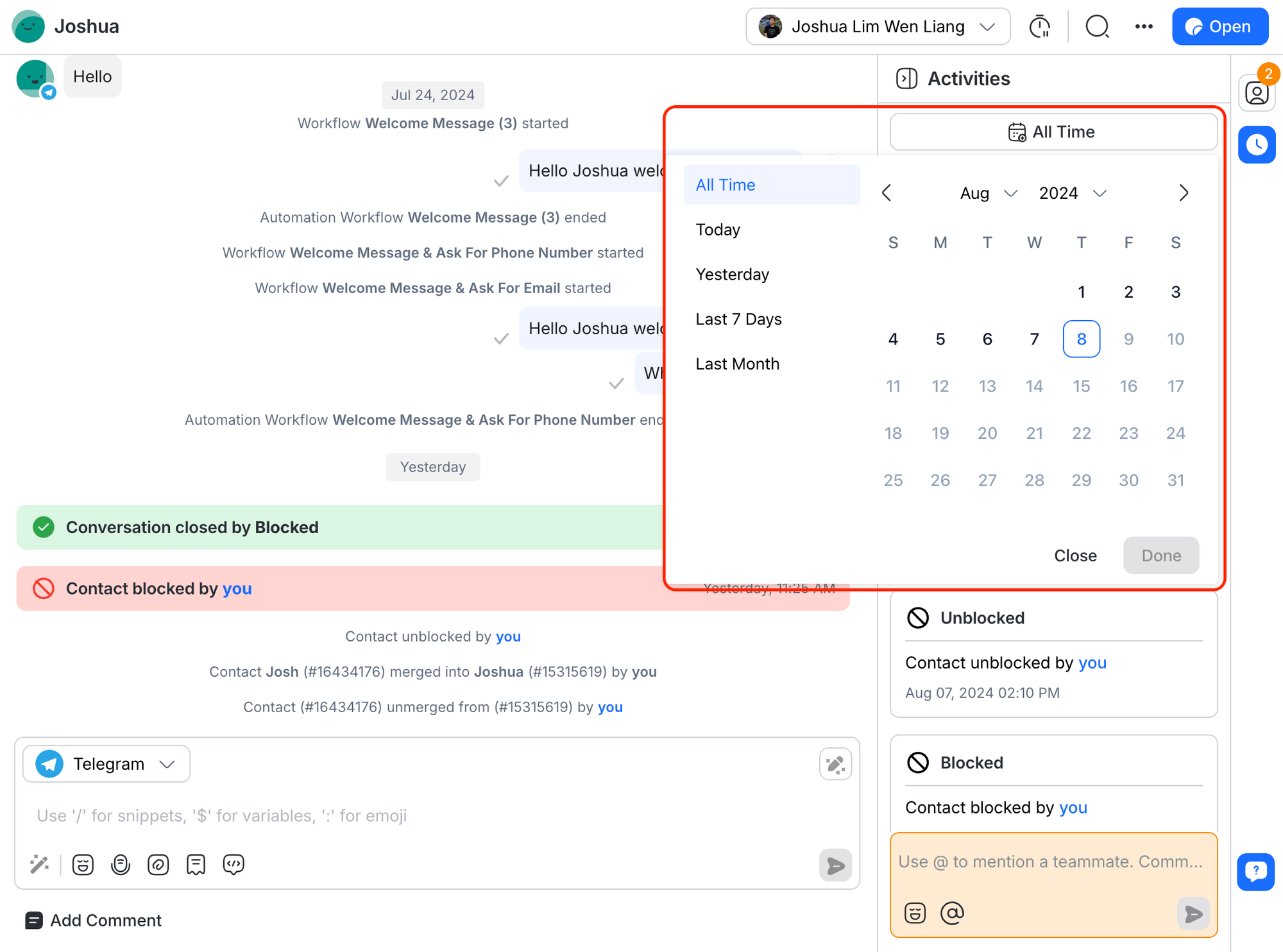
After selecting your desired date filter, click Done to apply it.
When a customer clicks an advertisement to chat (Click-to-Chat Ad), the contact conversation window includes:
Contact Event: A notification that the chat has been opened by the customer along with information about the platform the customer used, e.g., Facebook. Clicking a link takes you to the advertisement to help you gain perspective.
Ad Summary Card: Following the contact event notification, a contact card is also displayed. You can expand the card and either open the link to the advertisement or view a description of the advertisement (to avoid opening the link to view the advertisement).
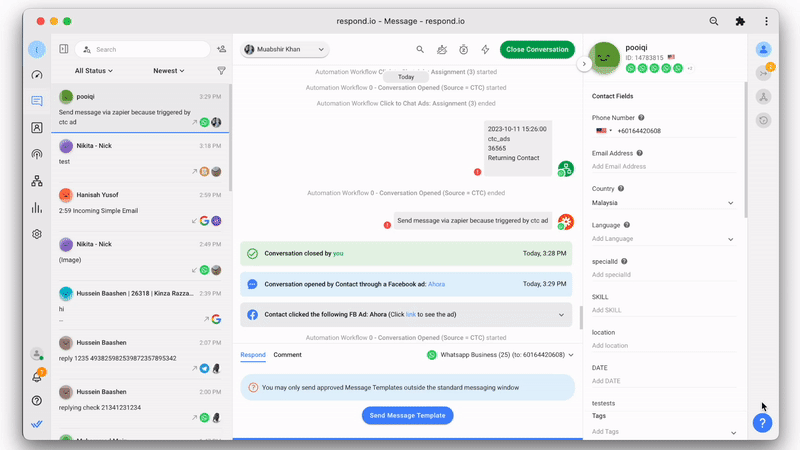
Related articles 👩💻