This setting is accessible by Owners and Managers only!
Access this feature from your Workspace settings under the Data settings sub-menu item, Contacts import.
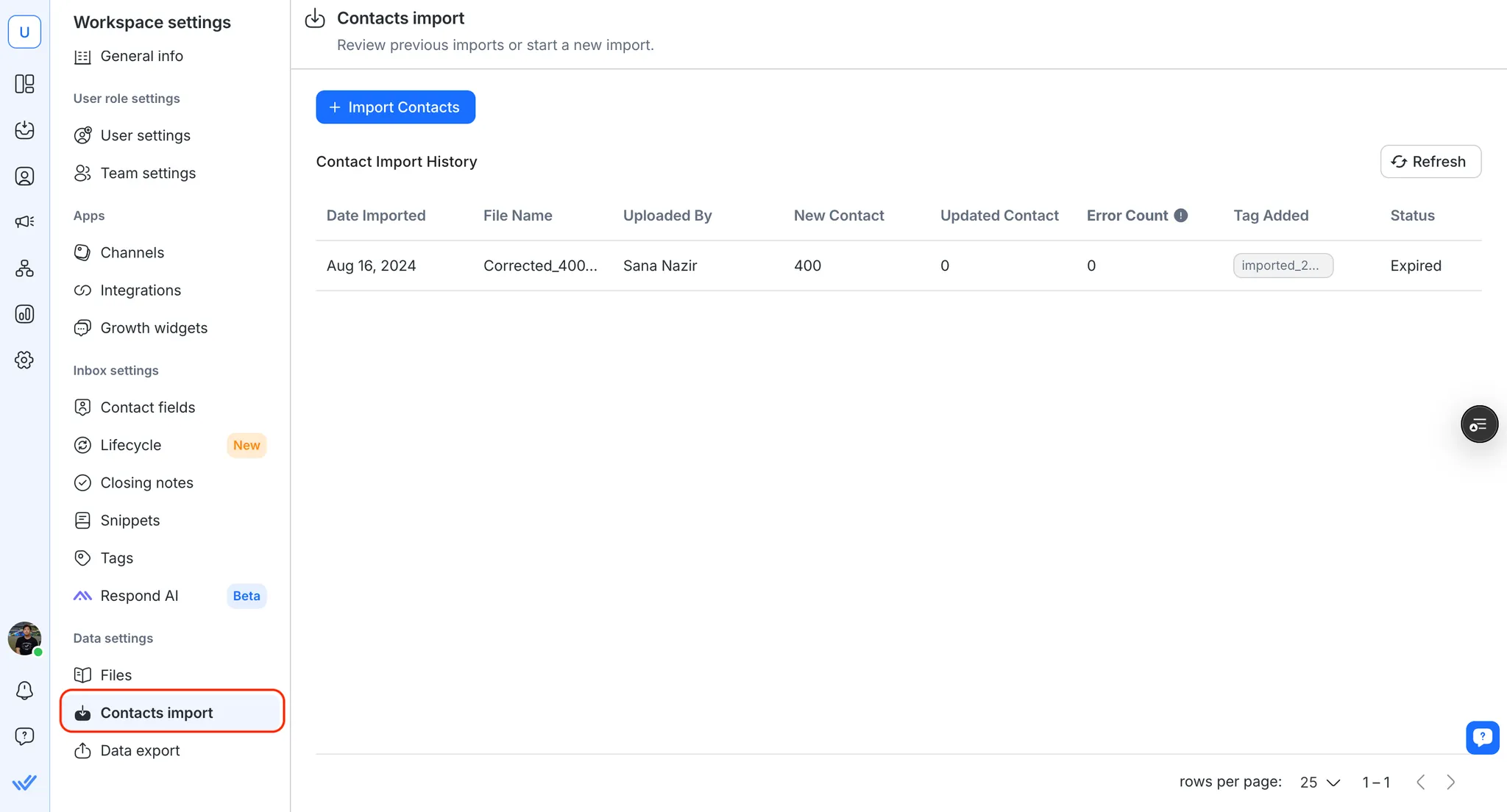
You can initiate a new Contact import or view your Contact import history in this page.
Click on the Import Contacts button to initiate a new import. You can add new Contacts, update existing Contacts or do both in an import.
You can view the details of your previous Contact imports in the Contact Import History table.
Table Headers | Description |
|---|---|
Date Imported | Date of import |
File Name | CSV file name |
Uploaded By | User who performed the import job |
New Contact | Number of new Contacts added |
Updated Contact | Number of existing Contacts updated |
Error Count | Number of Contacts with errors that did not get imported |
Tag Added | Tags added to the successfully imported Contacts |
Status | The status of the contact import job.Completed: Import job is completedProcessing: Import job is in progressExpired: Import job was initiated over 7 days agoFailed: Server error |
A results file can be downloaded within 7 days of a completed import job. After 7 days, the results file will no longer be available and the Import Status will change to Expired.
Related articles 👩💻