WhatsApp Business Calling API is in Beta and available for phone numbers from Argentina, Brazil, Chile, China, Colombia, Costa Rica, Ecuador, Guatemala, Honduras, India, Indonesia, Israel, Italy, Kuwait, Malaysia, Mexico, Netherlands, Paraguay, Peru, Singapore, South Africa, Spain, United Kingdom, Uruguay. Access may change once the Beta period ends.
WhatsApp Calls allows your business to make and receive voice calls with customers directly through the respond.io platform.
Before you can use WhatsApp Calls, you need to enable it in your Workspace Settings.
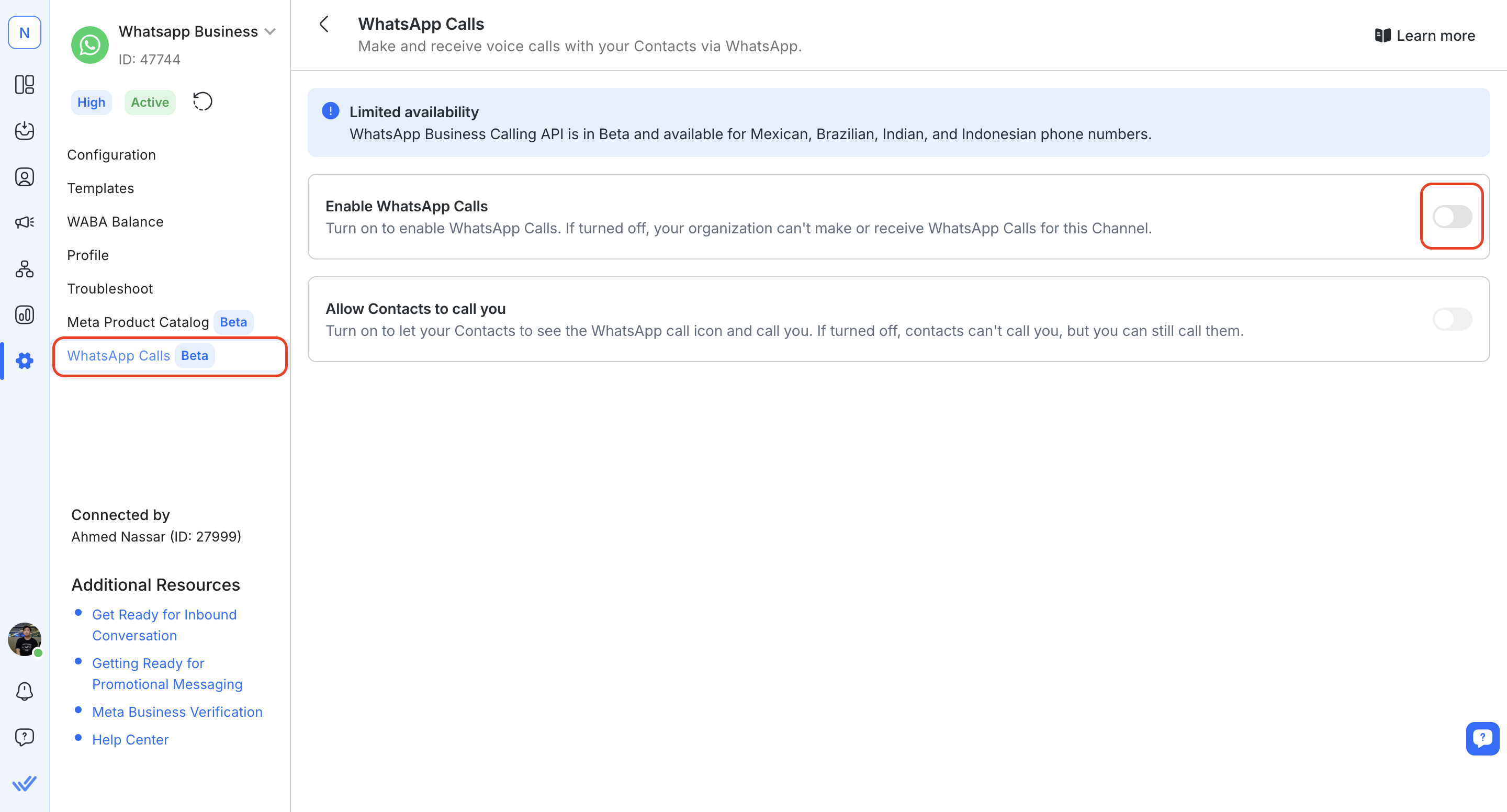
In your Workspace Settings, navigate to Channels.
Select the WhatsApp Channel you want to enable WhatsApp calls for and click Manage.
Navigate to WhatsApp Calls in the left sidebar, and turn on WhatsApp Calls.
Once enabled, you will also have the option of allowing or not allowing your Contacts to call you. If turned off, your Contacts can’t call you, but you can still call them.
A minimum balance of $10 is required to receive WhatsApp calls. Learn more.
You will receive calls from 2 places, the Inbox sidebar and directly within a conversation with the Contact who’s calling. You can accept and decline calls in these 2 places as needed.
The Inbox sidebar
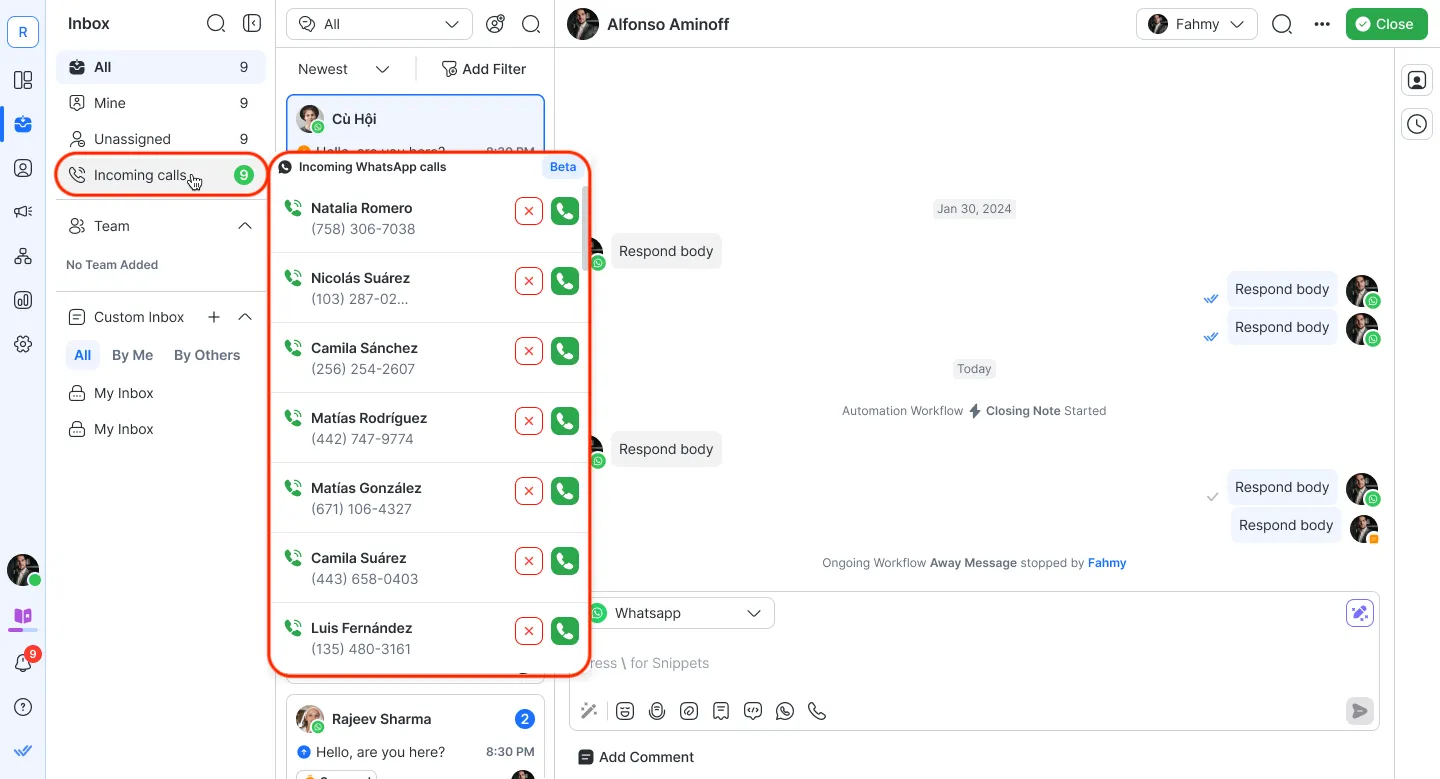
Directly within the conversation with the Contact who’s calling
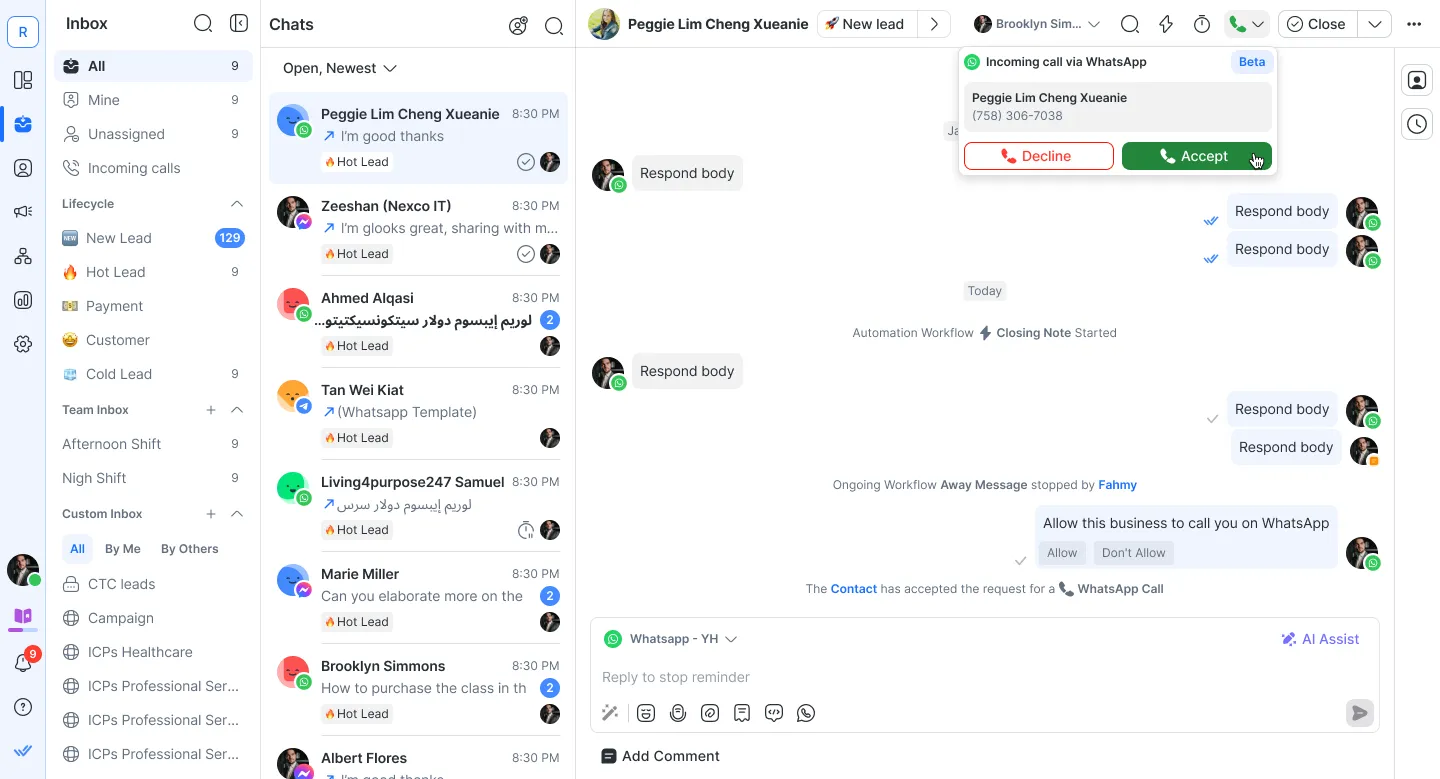
While on a call, you’ll still be notified of new incoming calls but can’t accept them until the current call ends.
Missed calls will be marked as Contact events, so you can follow up later.
A minimum balance of $10 is required to make WhatsApp calls. Learn more.
First, you need a Contact’s permission to make a call. Once permission is granted, you can then call within a specific time window.
Conditions for sending permission requests:
- Open conversation window: Permission requests can only be during an open conversation window, meaning there’s a recent chat history with the Contact.
- Request limits: You can send one request per 24 hours, with a maximum of two requests in 7 days.
- If a message template was used to open the conversation, you must first receive a reply from the Contact before sending a permission request.
Go to the conversation with the Contact you wish to call.
Click the phone icon in the message composer > click the Request permission to call button.
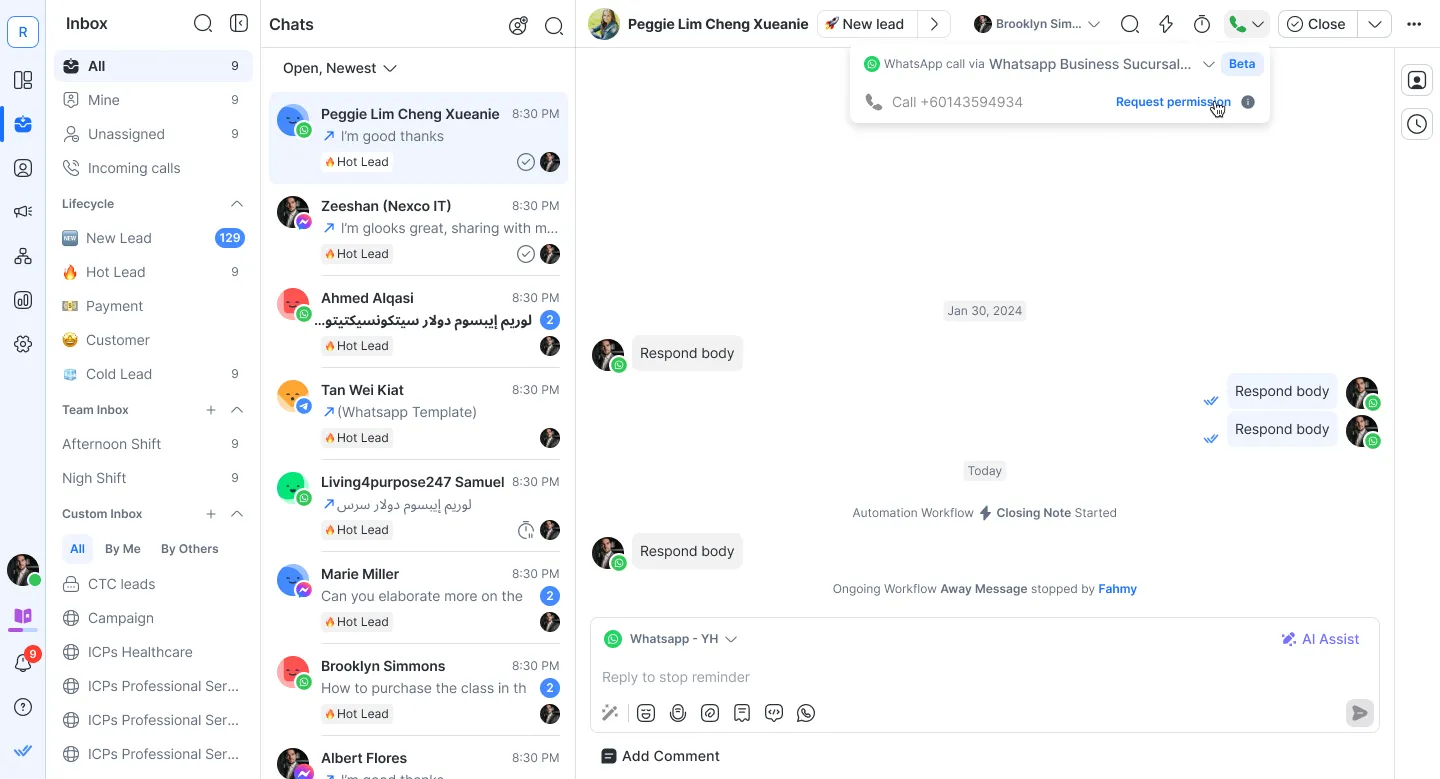
The Contact will receive a notification asking for their consent. The Contact can either approve or decline the request.
- If they approve, you’ll be able to call them immediately or within 72 hours.
- If they decline, you’ll need to send another permission request again after 24 hours to call them.
Tip: If a Contact misses a call after granting permission, you can call them again within 72 hours without needing to request permission again.
Once the Contact accepts the permission request, you may proceed to call the Contact.
Click the phone icon in the conversation actions bar.
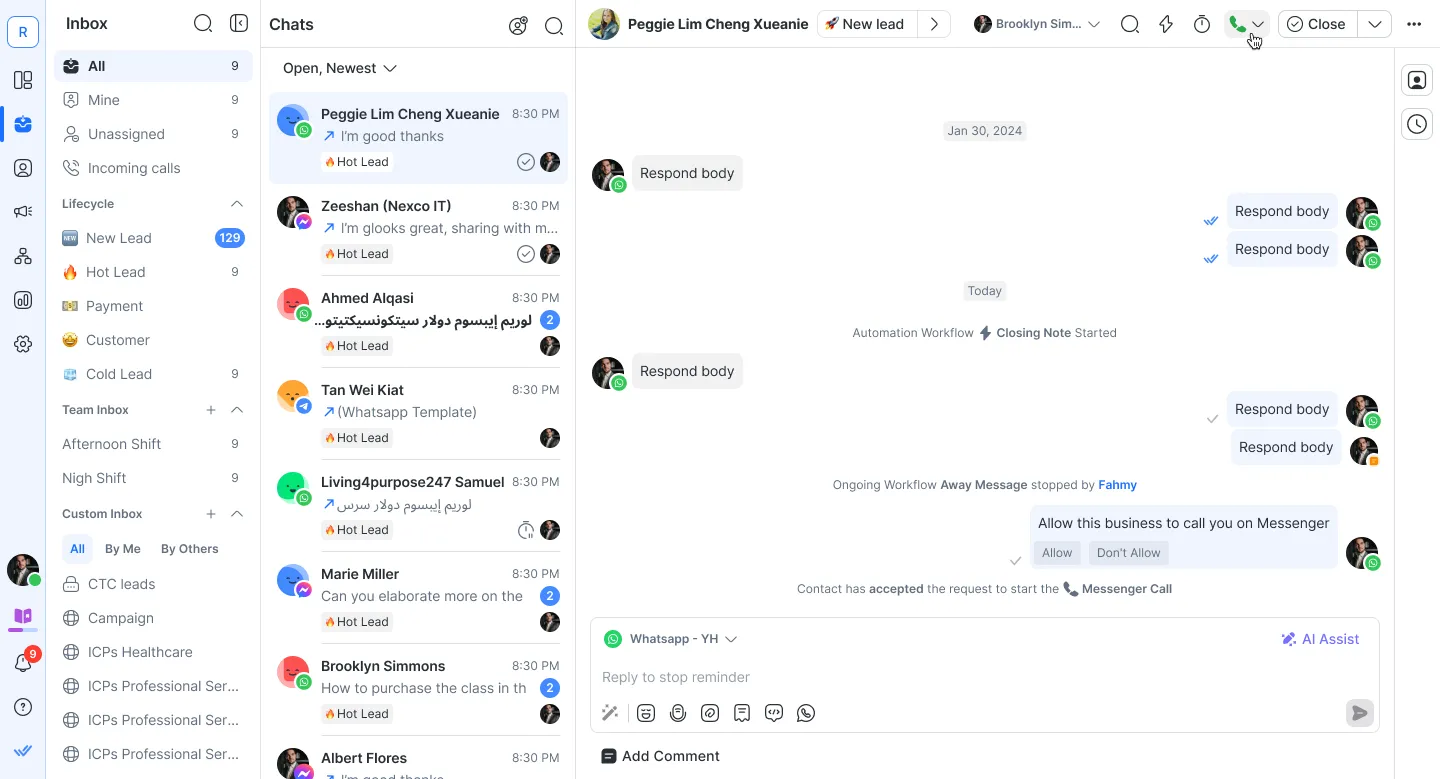
Select the phone number you want to call from the dropdown. Click to initiate the call.
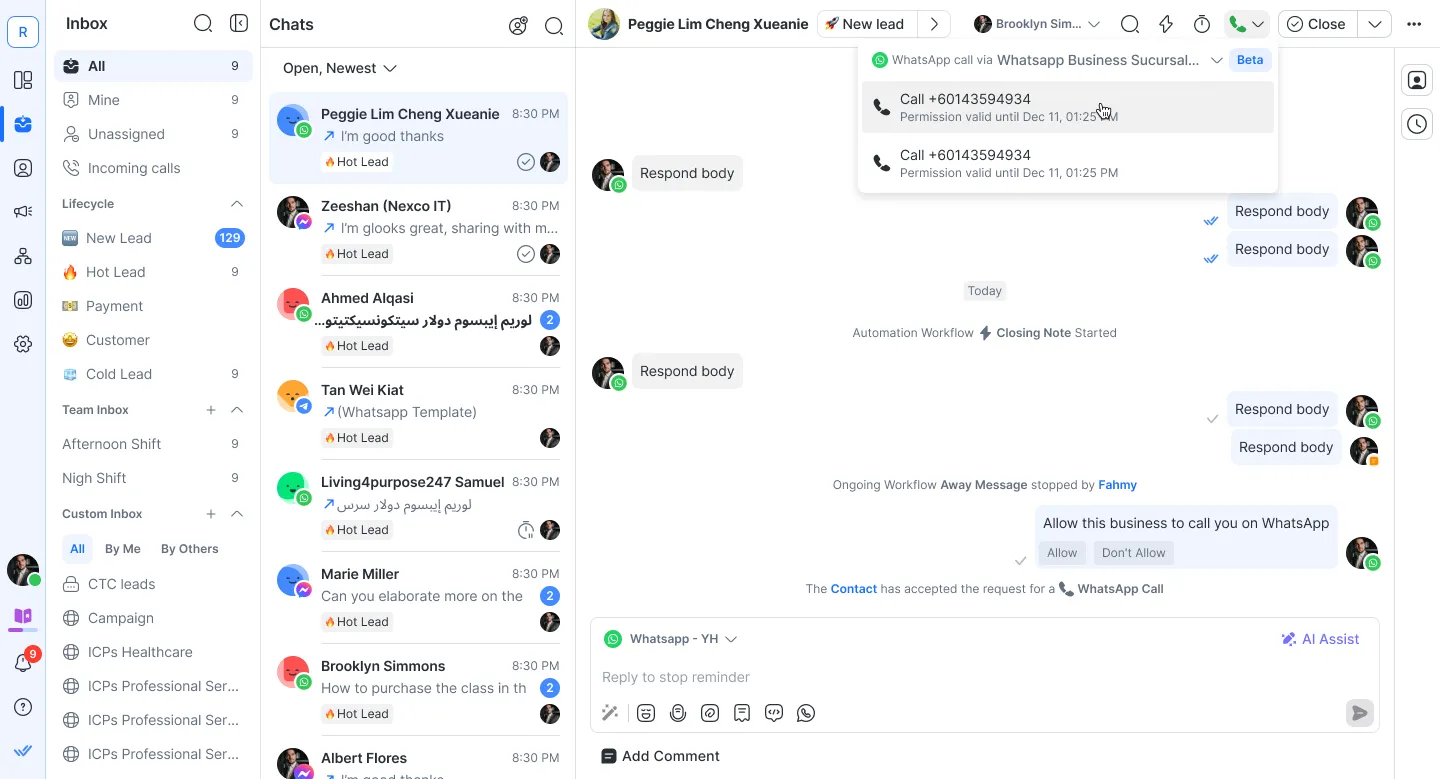
During your call, there will be a Contact card with a call timer on the left. To end the call, click the End button.
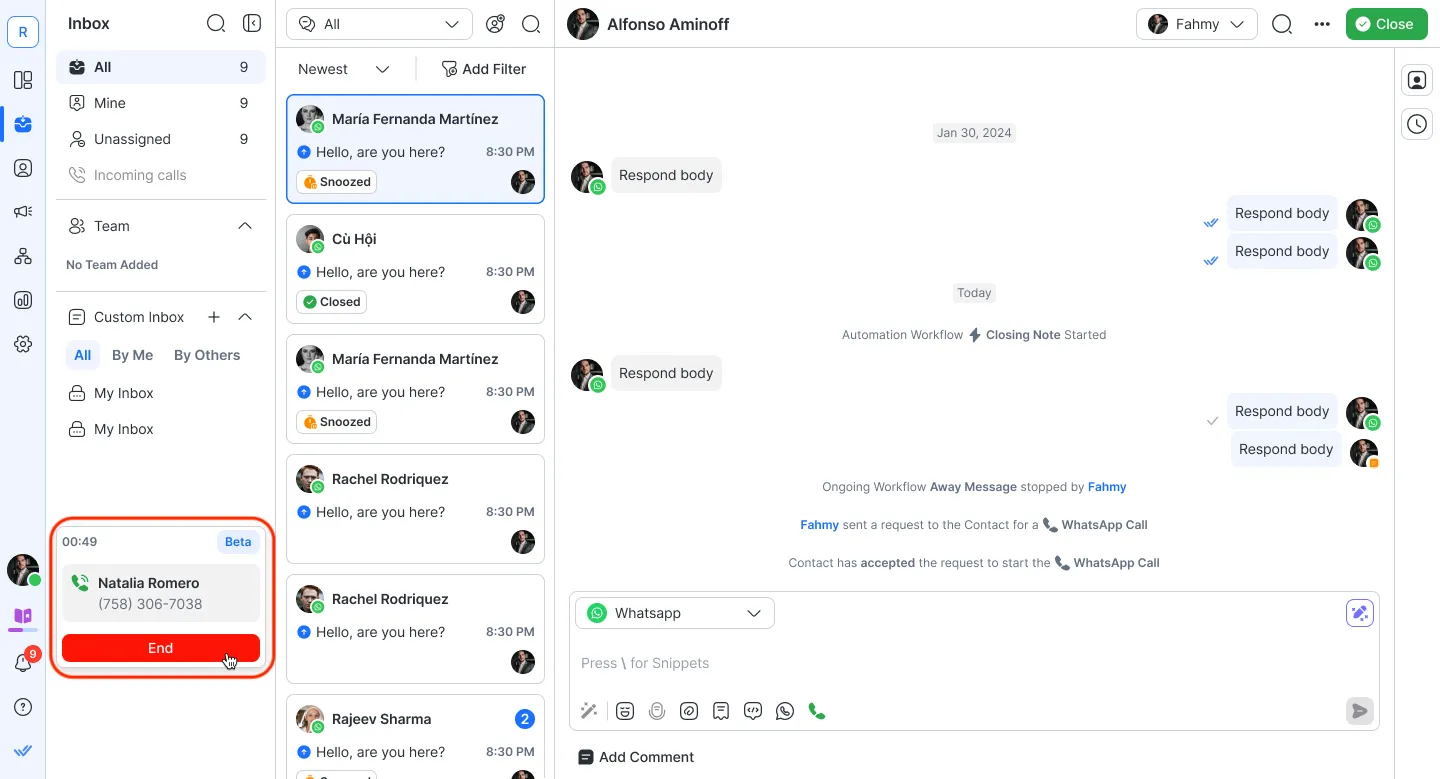
For detailed information about rates and countries, please contact our support team.
WhatsApp does not offer free calls on the Business API.
WhatsApp Calls on the Business API are charged based on the type of call and the country code of the user. Here’s a quick overview:
Inbound Calls (User-Initiated)
Charges apply for calls initiated by the user to the business.
Outbound Calls (Business-Initiated)
Charges apply for calls initiated by the business, which require user permission beforehand.
Pricing Details
Rates are time-based and calculated per minute.
Prices vary depending on the country of the user calling or being called.
Calls are billed according to WhatsApp’s pricing structure, and invoices will reflect the exact usage.
Ensure you review the country-specific rates to understand your costs better.
No, WhatsApp Calls are not free. Pricing varies depending on the country and whether the call is inbound (user-initiated) or outbound (business-initiated). Rates are charged per minute, with details based on the user’s country code.
Only one agent can answer a call at a time. WhatsApp Business API calling does not support conference calling, so the call will connect to the first agent who answers.
Yes, a 24-hour customer service window starts or refreshes when a user messages, calls, or accepts a call from your business. During this window, you can send non-template messages.
No. Receiving a WhatsApp call does not trigger a conversation open event on respond.io.
No, the WhatsApp Business Calling API does not support call recording.
Meta has implemented this limit to help prevent spam and scam calls, ensuring a safer experience for everyone.
The error occurs because a call permission request requires an open conversation window.
Solution:
1. User-Initiated Conversation: Send a regular message before the call permission request.
2. Business-Initiated Conversation: Send a template message first, then the call permission request.
Note: Always ensure a message is sent before the call permission request to avoid this error.
Calls can run smoothly: This prevents calls from dropping suddenly because of low funds.
Fair billing: Avoids issues like negative balances or billing errors during calls.
Account management: Helps you manage your account balance proactively to avoid disruptions.
If your WABA balance is slightly below $10 (e.g., $9.98), the system rounds the value and displays it as $10. However, the system still recognizes the actual balance and flags it as below the required threshold for making calls. As a result, the “Top-up required for calls” tag will appear, even though the displayed balance is rounded to $10.
No, Contacts cannot initiate or receive calls via the WhatsApp Desktop App.
The WhatsApp Desktop App currently supports only consumer-to-consumer calling and does not support business calls through the Business API. Users will need to use other supported platforms, such as mobile apps, for calling functionalities.
Related articles 👩💻