MessageBird previously offered account creation through their Connectivity Platform, but they've transitioned to a new platform - the Engagement Platform. While you can connect respond.io to an account created on the Connectivity Platform, unfortunately for new MessageBird account creation, the connection is currently not supported. We are looking into future integration option with the Engagement Platform, so stay tuned!
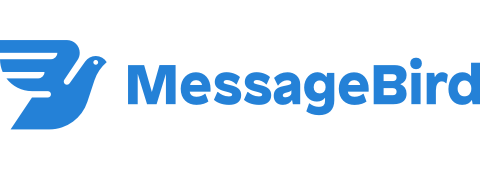
Messagebird is a cloud communications platform that allows you to send and receive SMS text messages through web service APIs.
This Messagebird integration lets you respond to SMS messages directly from our platform.
Note that you will have to top up your MessageBird account in order to purchase a Virtual Number.
Step 1: Sign in to your MessageBird account
Navigate to the MessageBird dashboard. If you're not already signed in, you may have to log in with your MessageBird account first.
Step 2: Buy a Number
On the sidebar, select Numbers. On the Numbers page, select the blue Buy a Number button on the top right.
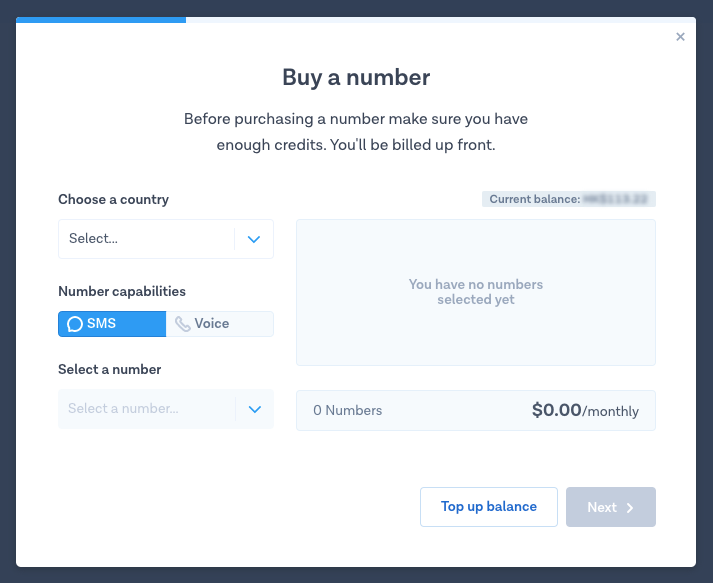
Step 3: Choose a phone number
Select a phone number that you prefer and best suits your company's needs. You can select a number from any country available on MessageBird.
Be sure to select a phone number that supports SMS capability as it is required for this connection to work.
Watch the video below for a step-by-step guide on How to Connect MessageBird SMS Number to respond.io.
Step 1: Navigate to Workspace Settings > Click Add Channel
Step 2: Locate the MessageBird SMS Channel > Click Connect
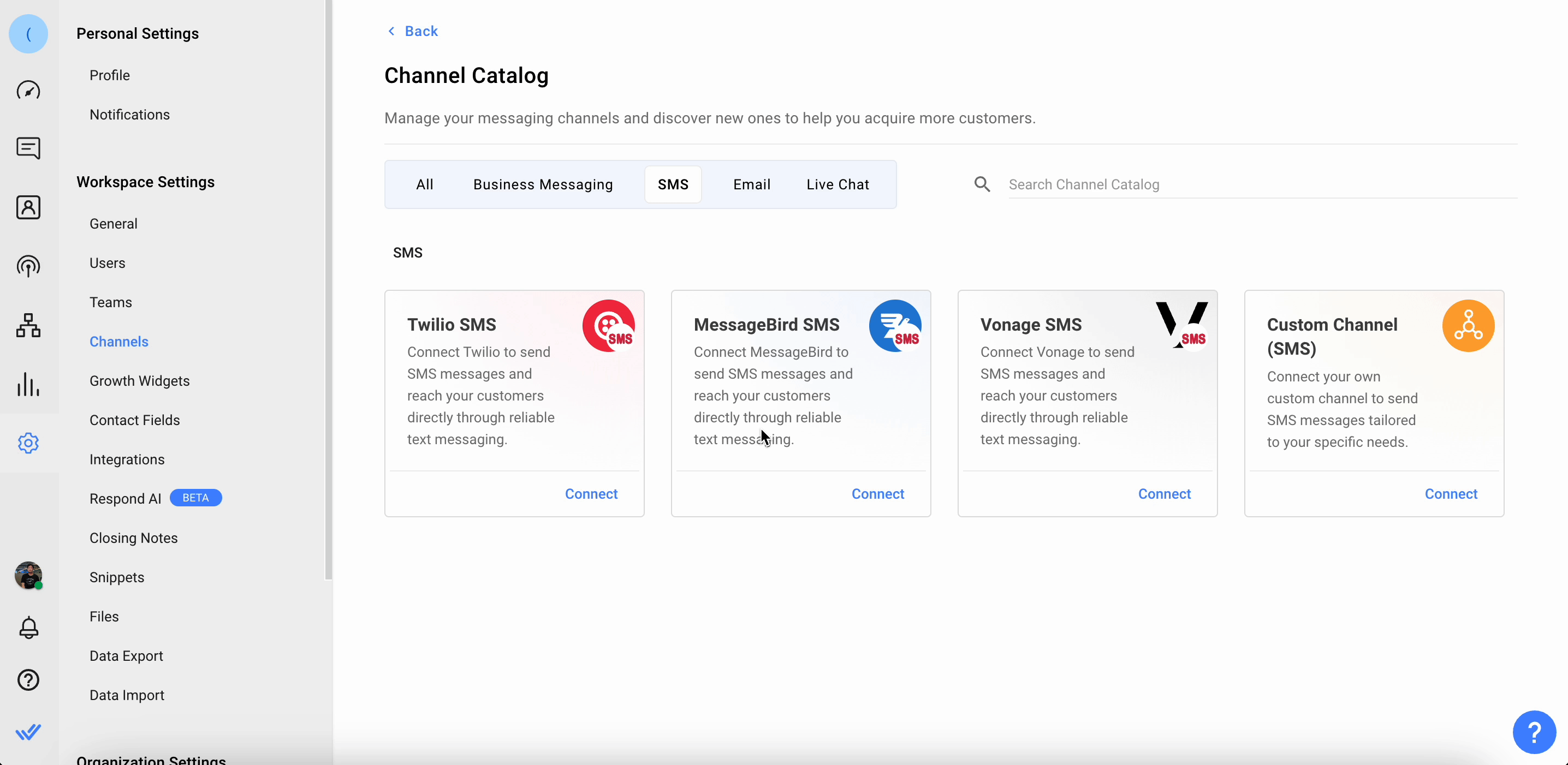
Step 3: Sign in to your MessageBird account and navigate to the MessageBird dashboard > Flow Builder.
Step 4: Locate the Call HTTP endpoint with SMS template and click Try this flow.
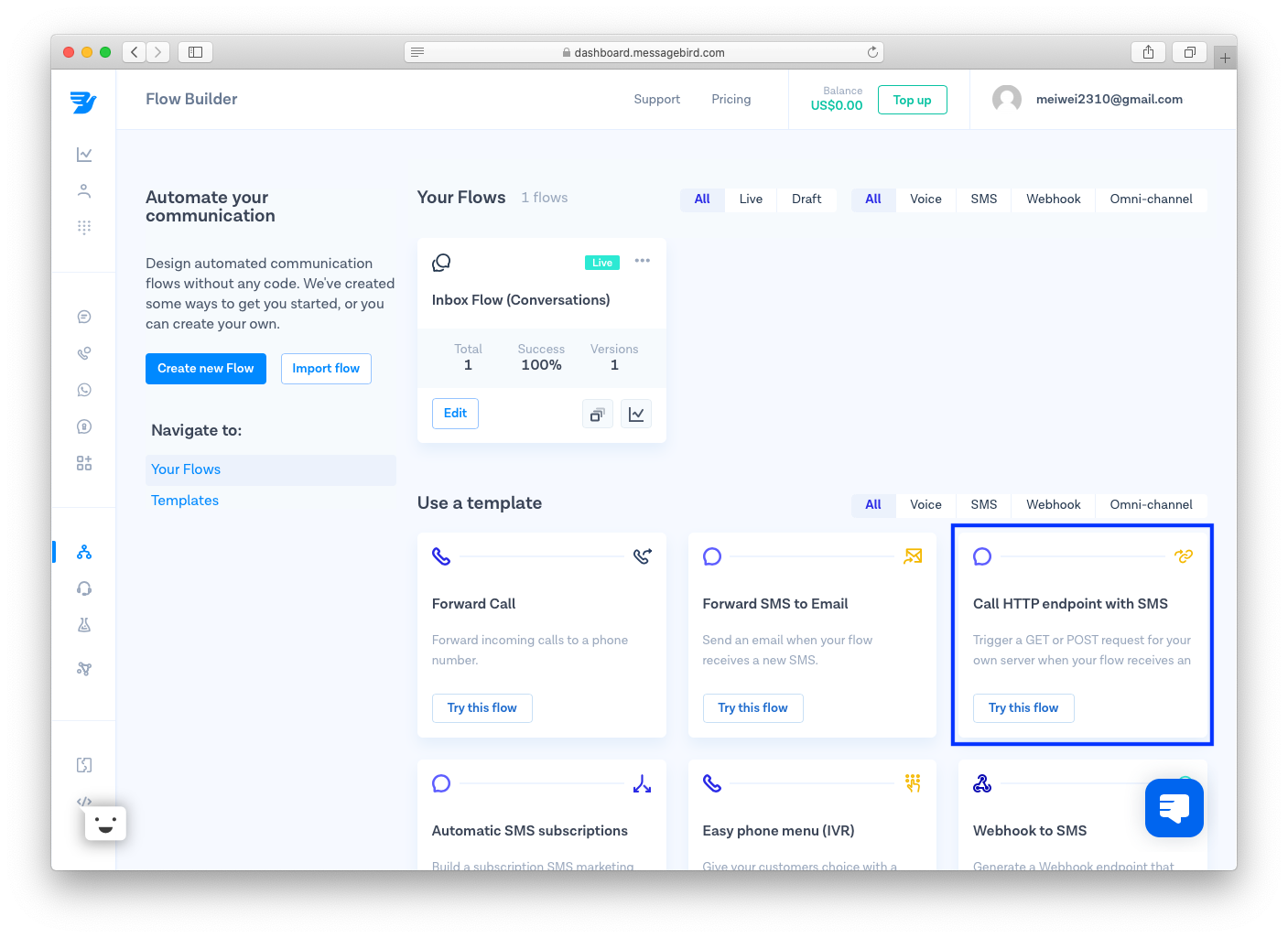
Step 5: Select the preferred phone number and click Save.
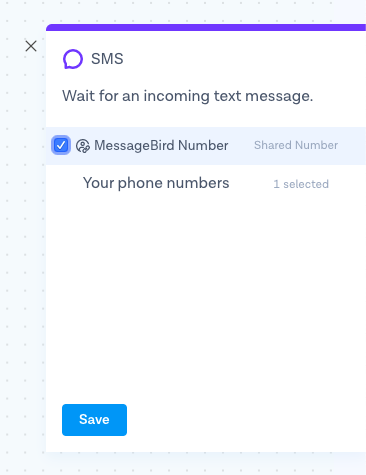
Step 6: From the Flow Builder, click Forward to URL icon and select POST as the method.
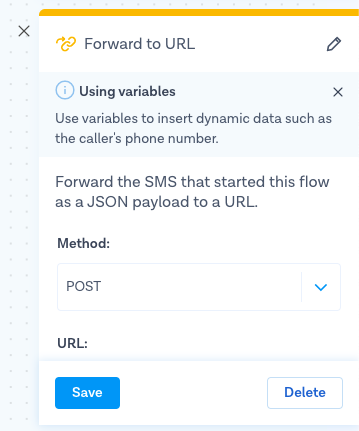
Step 7: From the respond.io platform, copy the generated URL and paste it to the URL field in MessageBird.
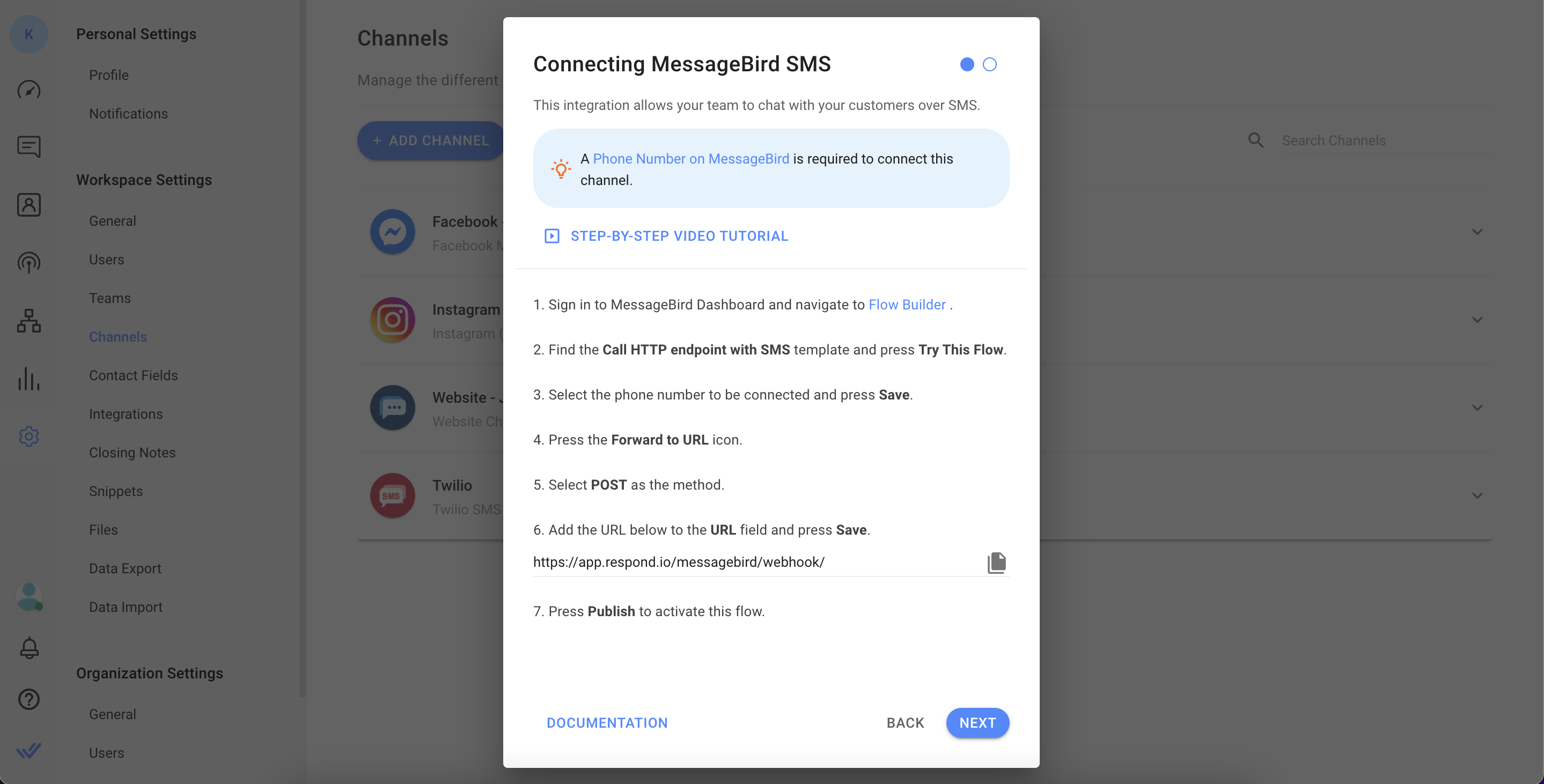
Step 8: If there are no errors, you may proceed to publish and activate the flow.
Step 9: On the respond.io platform, follow the instructions and click Next.
Step 10: Navigate to the Developer Access Page and click Show Key. Add the API key to the respond.io platform.
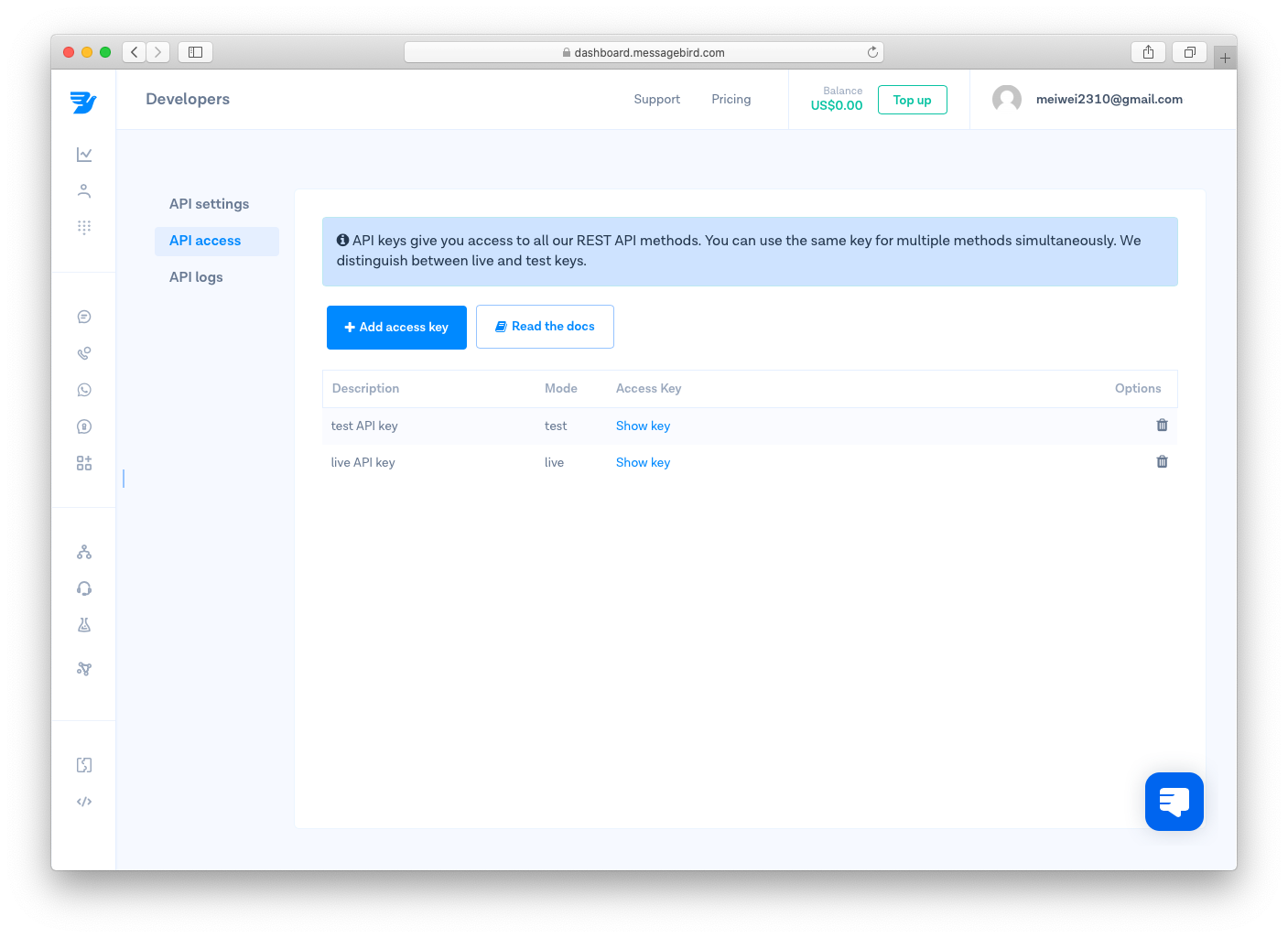
Step 11: Select the phone number from the dropdown on the respond.io platform.
Step 12: Click Save Changes to complete the setup.
Once you've completed the setup, any SMS sent to the MessageBird phone number will now be received in your Workspace.
MessageBird SMS channel can be configured with a unique channel name.
Step 1: Navigate to Workspace Settings > Click Channels.
Step 2: Locate the MessageBird SMS Channel > Click Manage > Configuration.
Step 3: Configure the Channel name, which is used internally to identify the account.
Ensure all your details are entered correctly as errors may cause outbound messages from your MessageBird SMS account to fail.
Step 4: Click Save Changes to update the Channel configuration.