You can include a dynamic variable in your message while responding to a contact. There are two ways to use dynamic variables:
By typing the dollar sign "$"
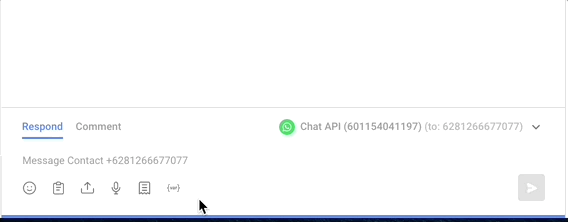
By clicking on the variable Icon at the bottom of the Inbox Module
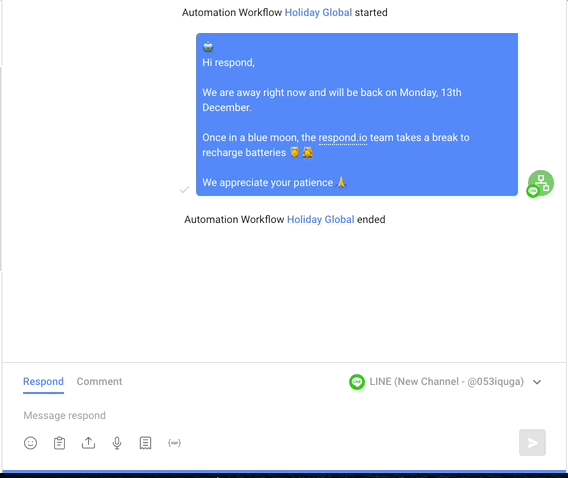
Besides contact fields, you can also include a custom field by typing the custom field's name.
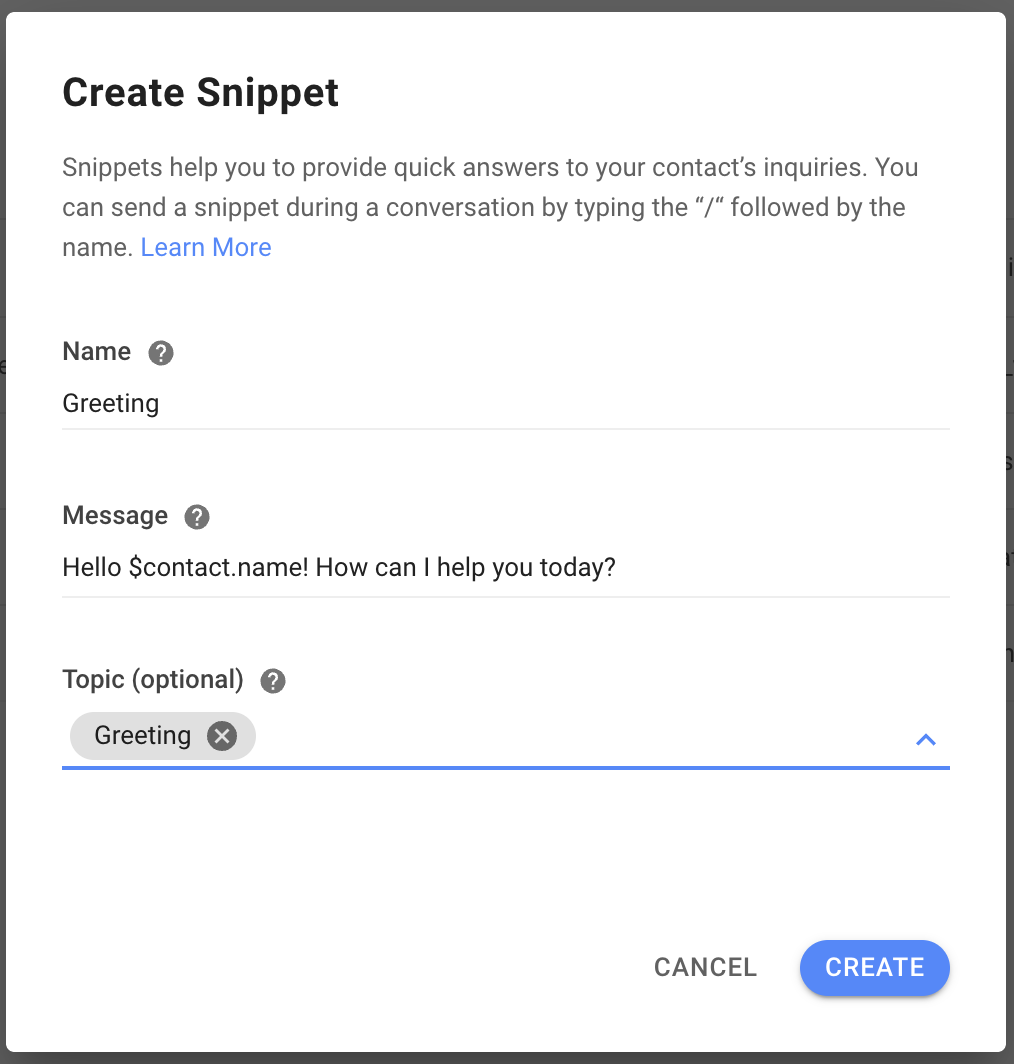
While composing a snippet's content, you can include a dynamic variable to personalize your quick replies.
Tip: You can have multiple dynamic variables in a single piece of content. Make use of them while composing your messages.
Warning: If the field you are trying to send is empty or the field does not exist at all, the string will not be replaced.
Besides trigger variables that are tied to a specific trigger, there are also other variables that can be created and used in the Workflows.
Save responses from the Contact as variables in the Ask a Question step.
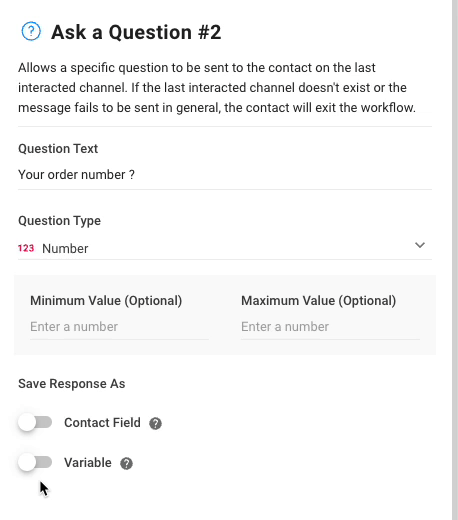
It is also possible to create output variables by adding Form Field in a Shortcut Form. The values of the variables are defined and provided by the User who initiated the Shortcut and filled out the Shortcut form.
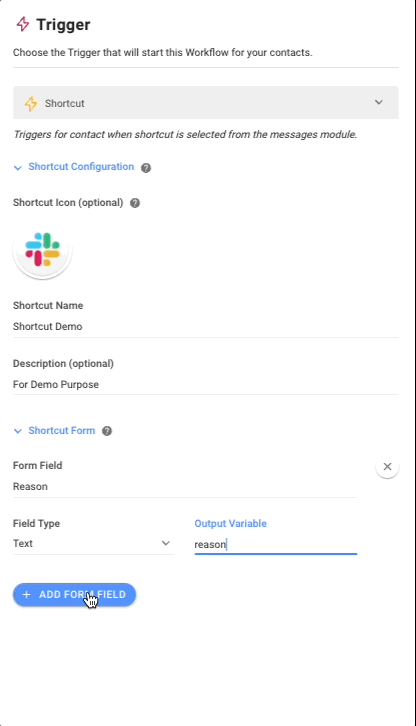
Then, use the dynamic variables saved in Workflow steps.
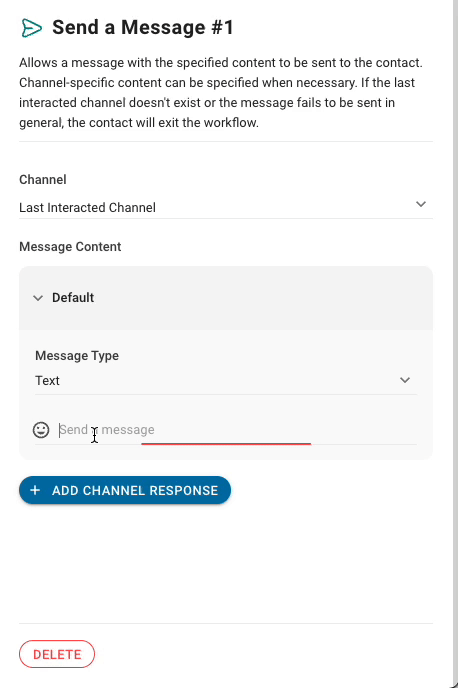
Workflow Steps that support dynamic variables
Step | Type |
|---|---|
Send Message | Text |
Send Message | WhatsApp Template |
Send Message | Facebook Tagged Message |
Ask a Question | Question Text Field |
Branch | Contact Field Condition |
Branch | Variable Condition |
Update Contact Field | - |
Add Comment | - |
Close Conversation | Summary |
HTTP Request | - |
Add Google Sheets Row | - |
Note: When verifying HTTP request outputs with dynamic variables, please note that variables without a value will result in a return of
nullorundefined.
You can also include dynamic variables in Dialogflow for the responses and values of parameters. To use dynamic variable in Dialogflow, type undefined}.
Example of usage of dynamic variables in value of parameter:
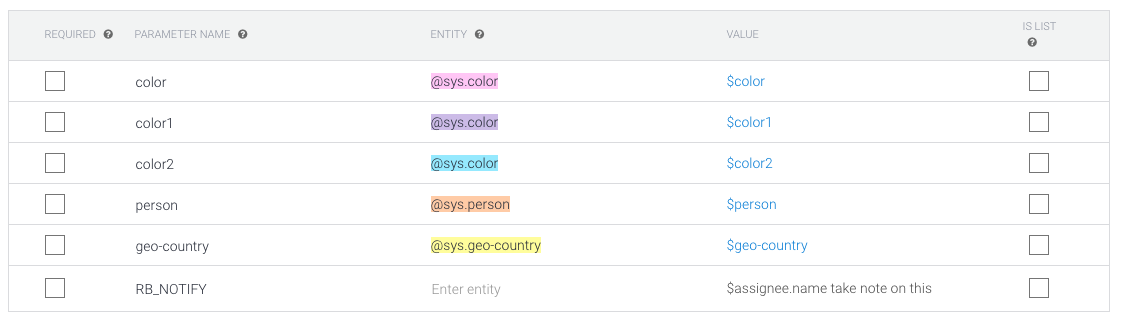
Example of usage of dynamic variables in responses:
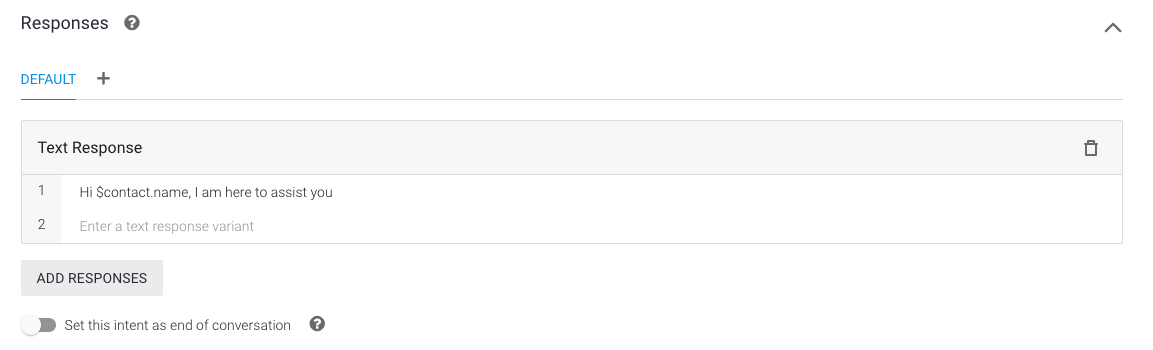
If you’re integrating dynamic variables using the Developer API, ensure they are formatted correctly using double curly braces undefined. For example:
undefined
This is required to allow the API to process and substitute the variables as intended.
Note: For detailed instructions and examples, refer to the Developer API documentation.