To view and filter your Broadcasts, use the statuses displayed on the left side. Additionally, you can choose your preferred view by selecting the tabs on the top right side.
View your broadcasts in a table by clicking on the Table tab. Click on a broadcast to pull up the Broadcast Details Drawer on the right for more information on the broadcast.
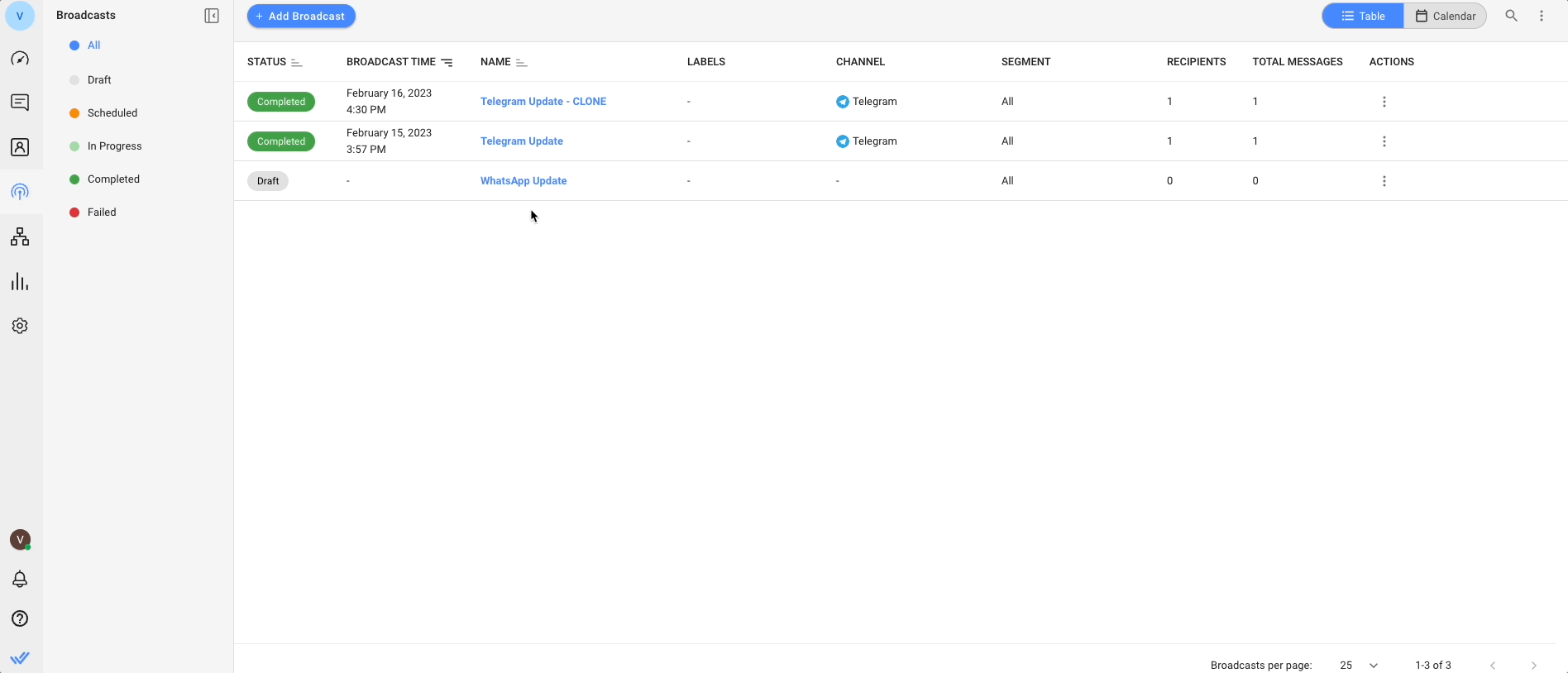
View your broadcasts in a calendar by clicking on the Calendar tab. Click on a broadcast to pull up the Broadcast Details Drawer on the right for more information on the broadcast.
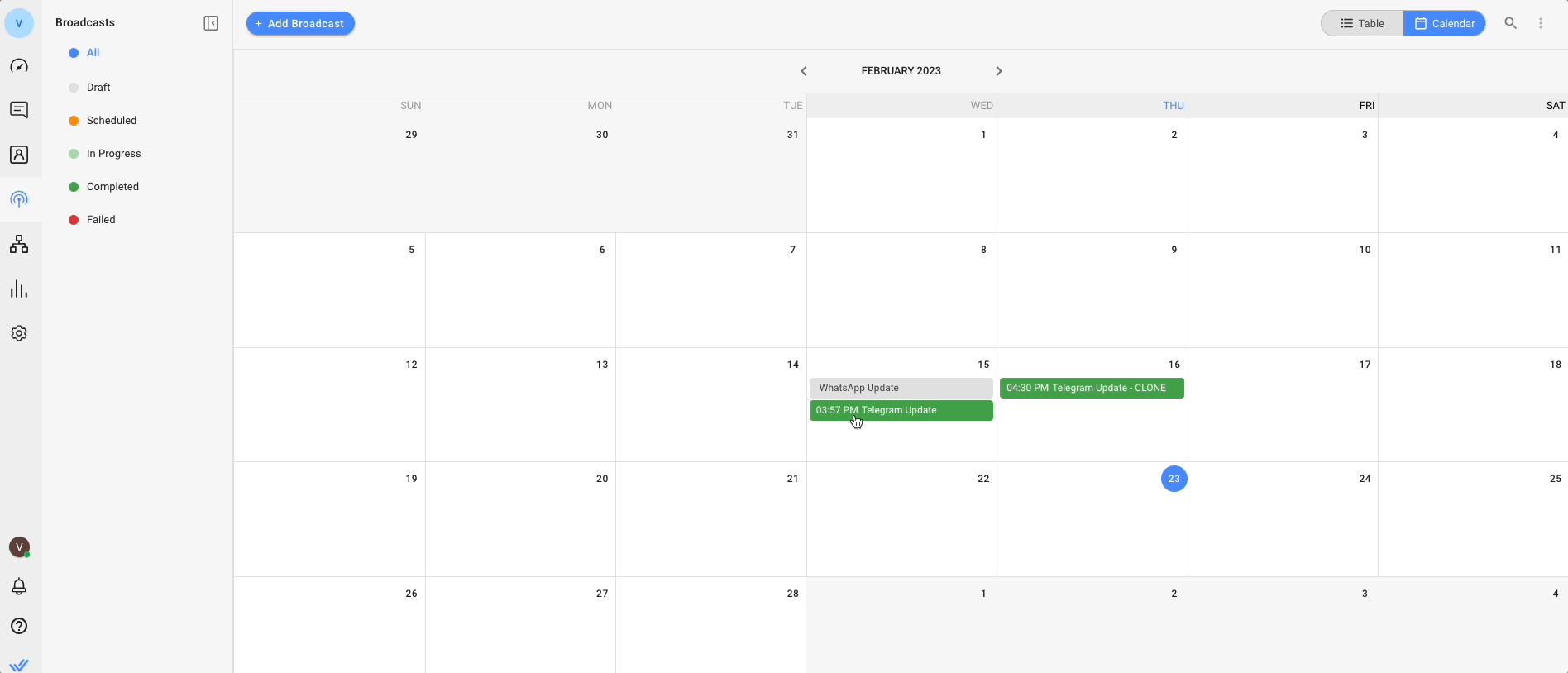
You can create a broadcast and schedule for the broadcast message to be sent to your Contacts on a specific date and time.
Refer here to learn more on how to create broadcasts.
You can create a broadcast similar to an existing one by cloning one (of any status). When a broadcast is cloned, the channel, target audience, content and broadcast time of the original broadcast are copied over to the new broadcast. The name of the new broadcast will also follow the name of the original broadcast and appended with clone at the end. You can still make necessary changes before scheduling it.
There are two ways to clone a broadcast:
From the Actions menu
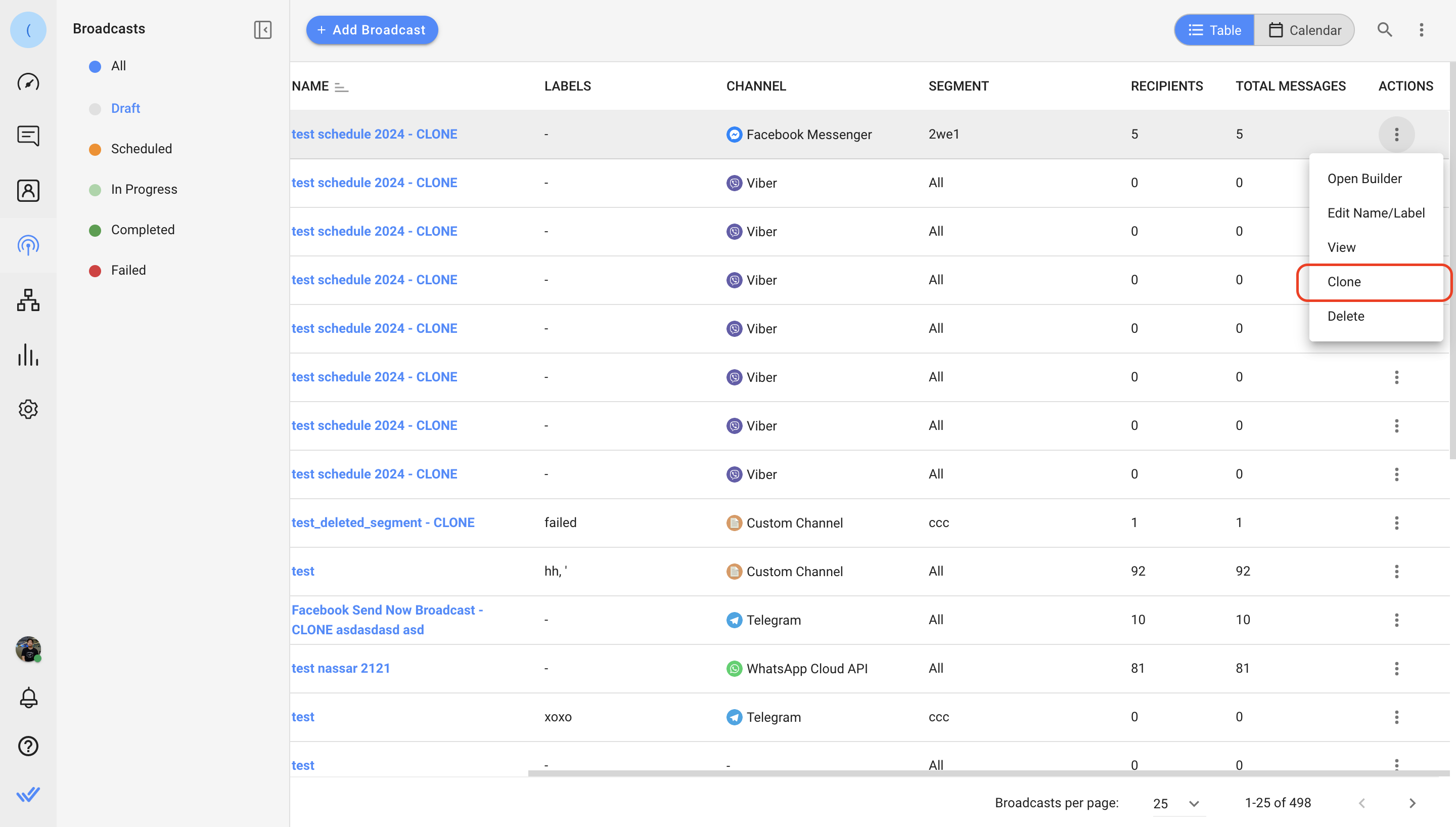
From the Broadcast Details Drawer
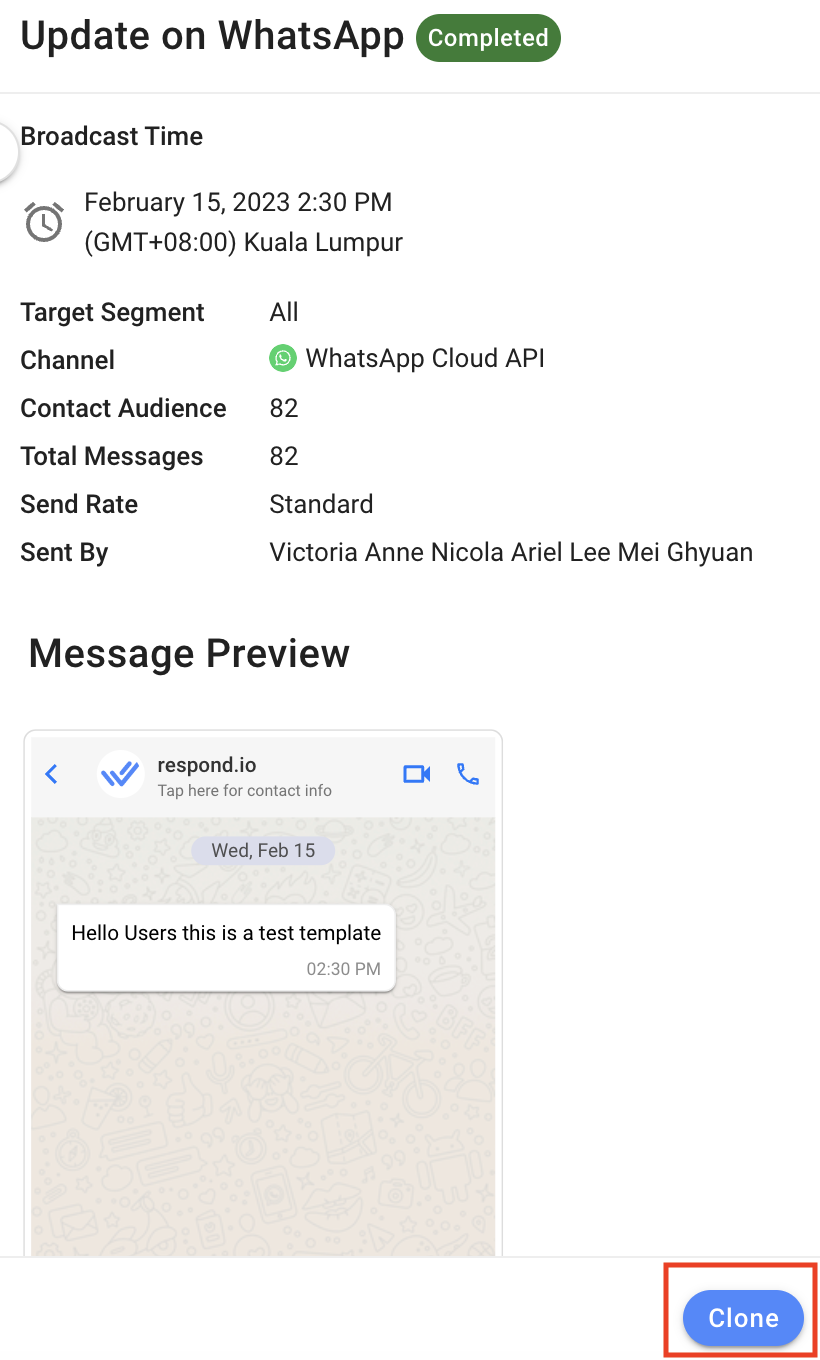
Cancelation of a broadcast is possible only for scheduled broadcasts. Broadcasts in other statuses cannot be canceled. Once a broadcast is canceled, it will not be sent out on the scheduled date, it will be reverted to draft status. You may edit and schedule the broadcast again.
A scheduled broadcast can be canceled by selecting Cancel Broadcast from the actions menu.
You cannot cancel a broadcast that is in the In Progress status.
A broadcast can be deleted from your Workspace by selecting Delete from the actions menu.
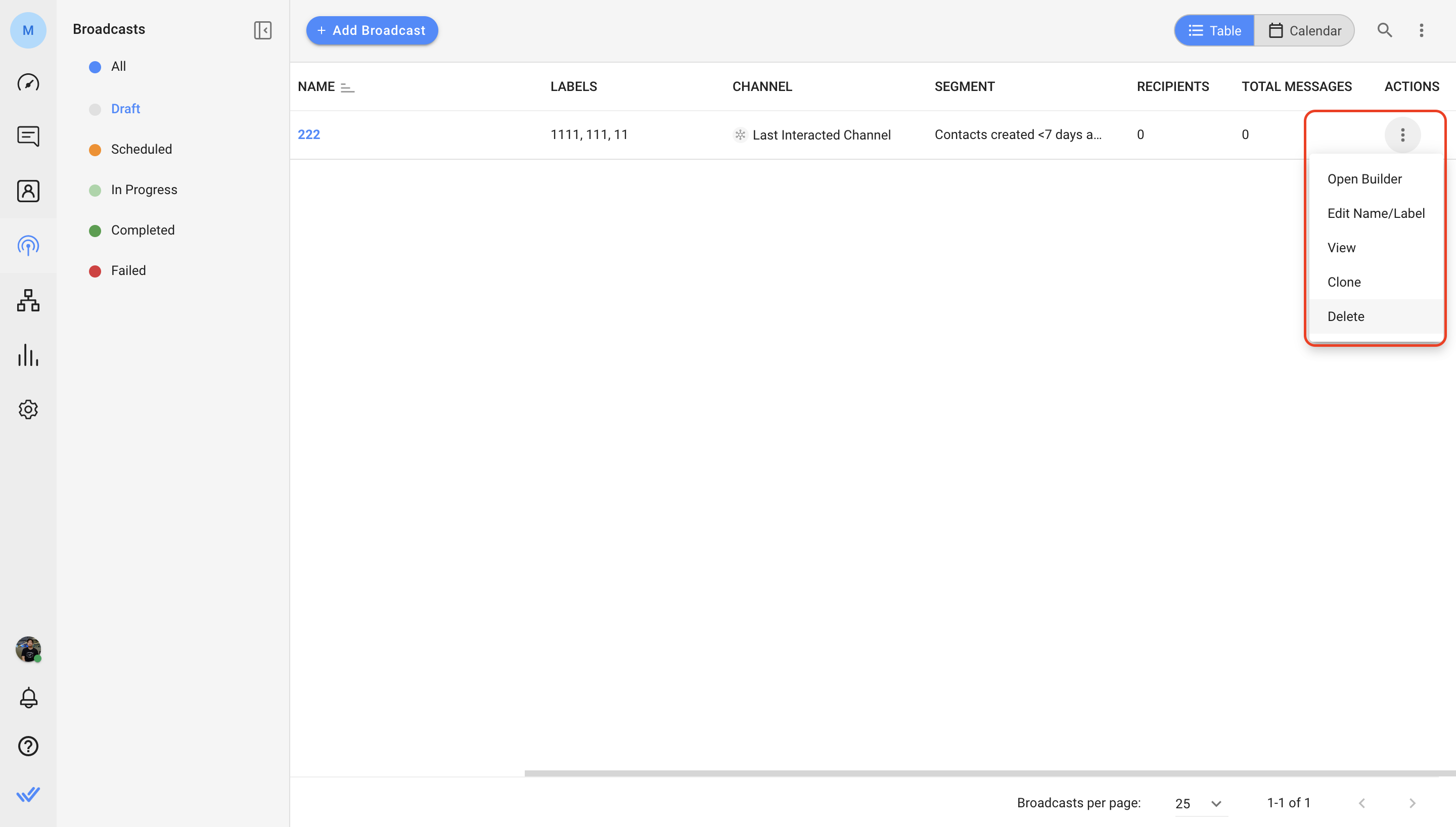
You may only delete broadcasts in Draft status. Keep in mind that the deletion cannot be undone.
Only Owners and Managers with no such restriction can perform this action!
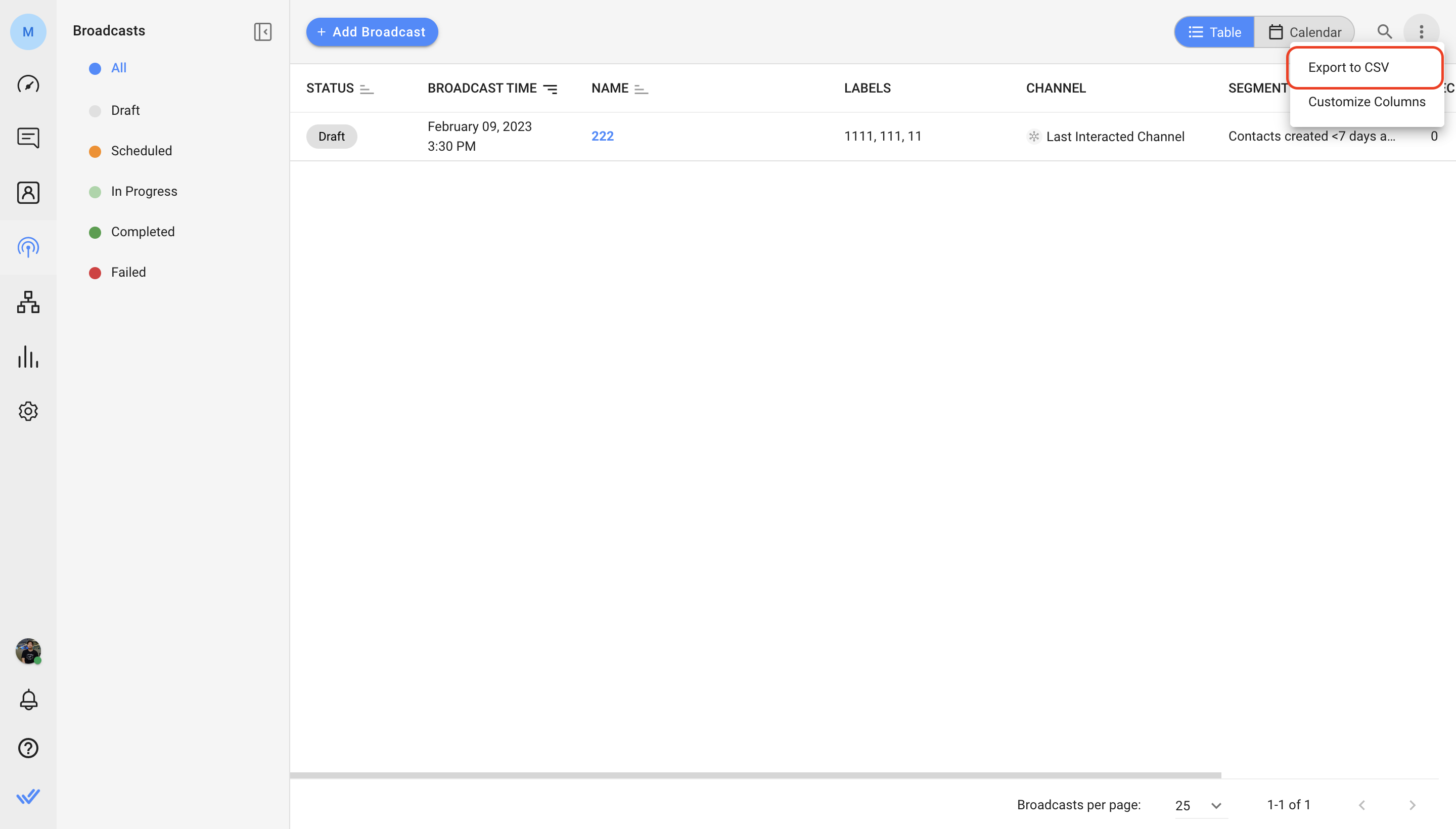
To export the broadcasts shown in the view, select the export option from the actions menu at the top right corner. You may export all your broadcasts to a CSV file for reporting purposes.